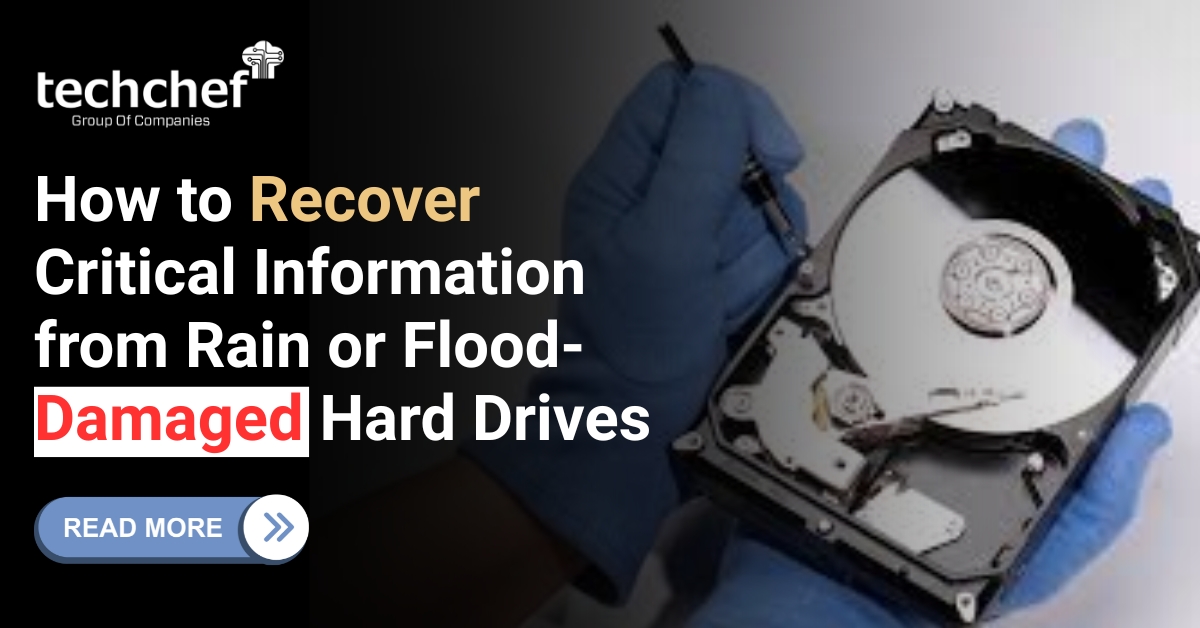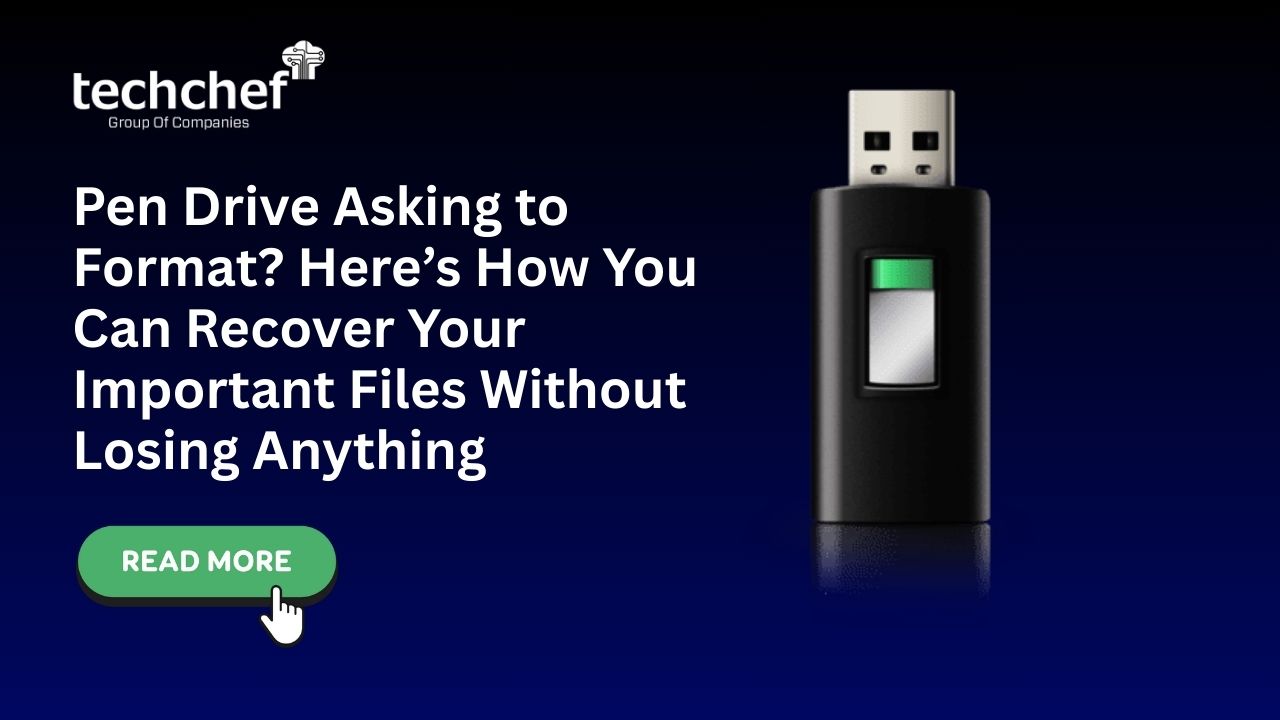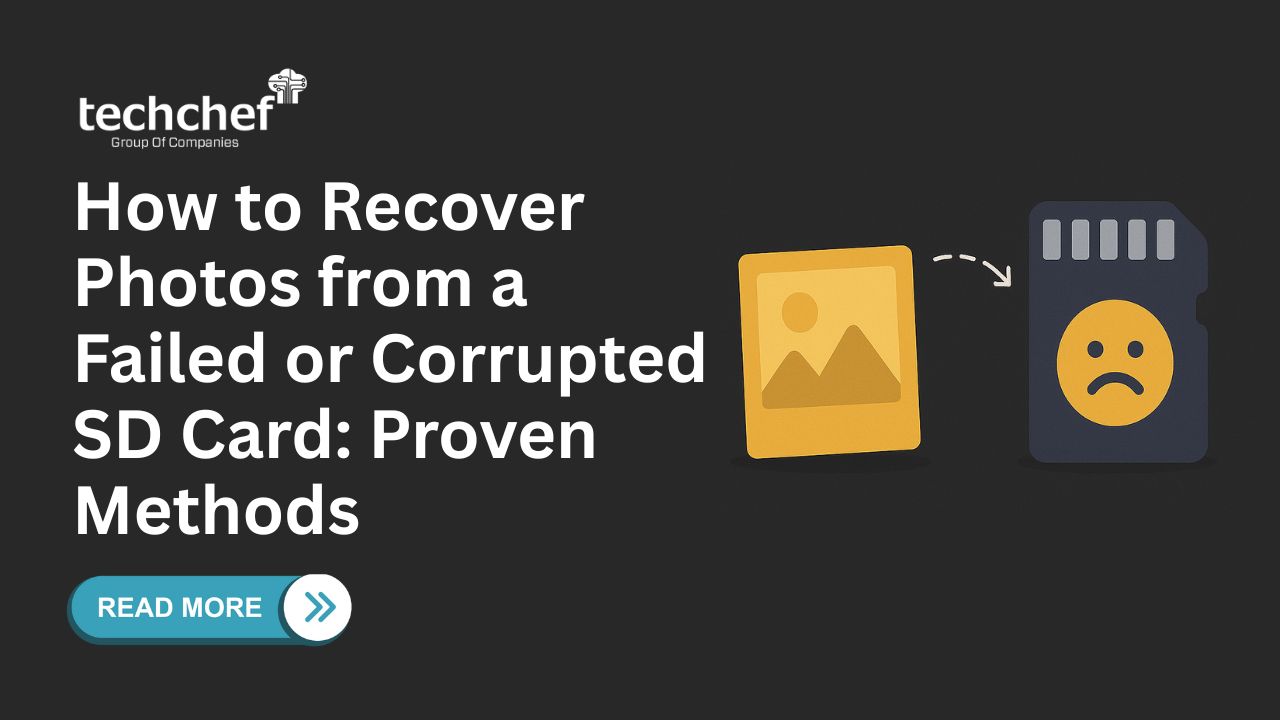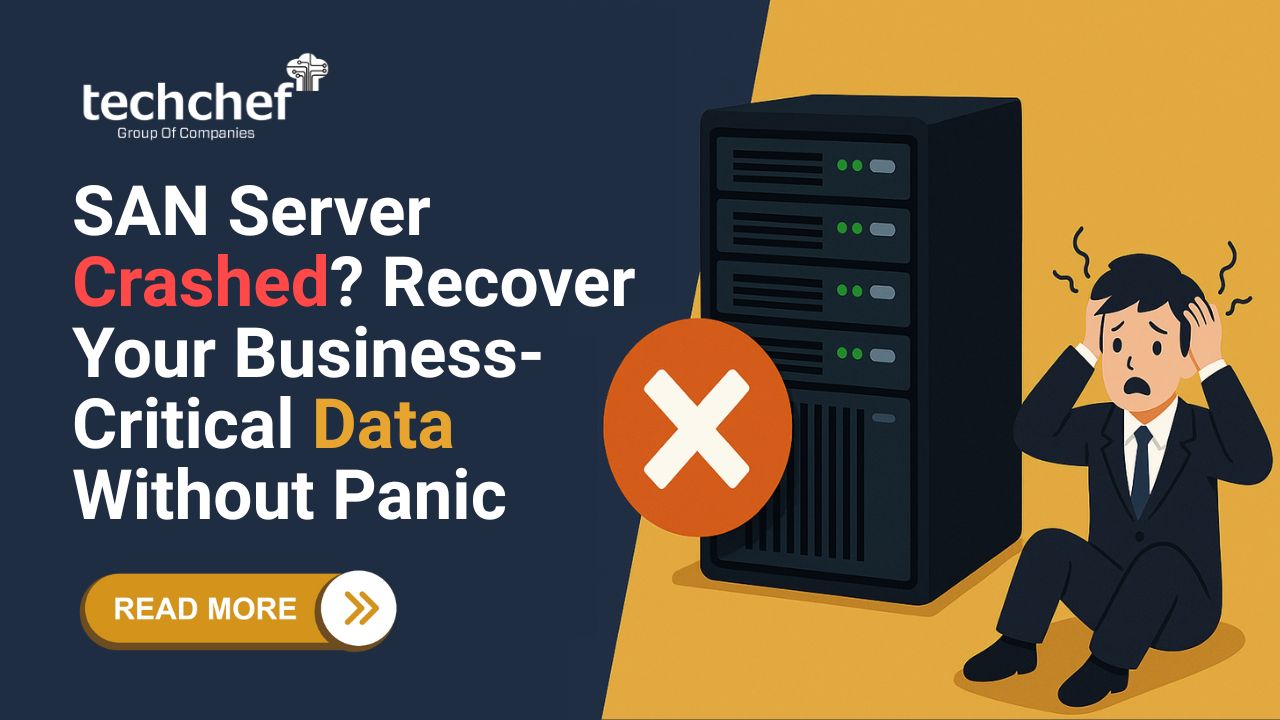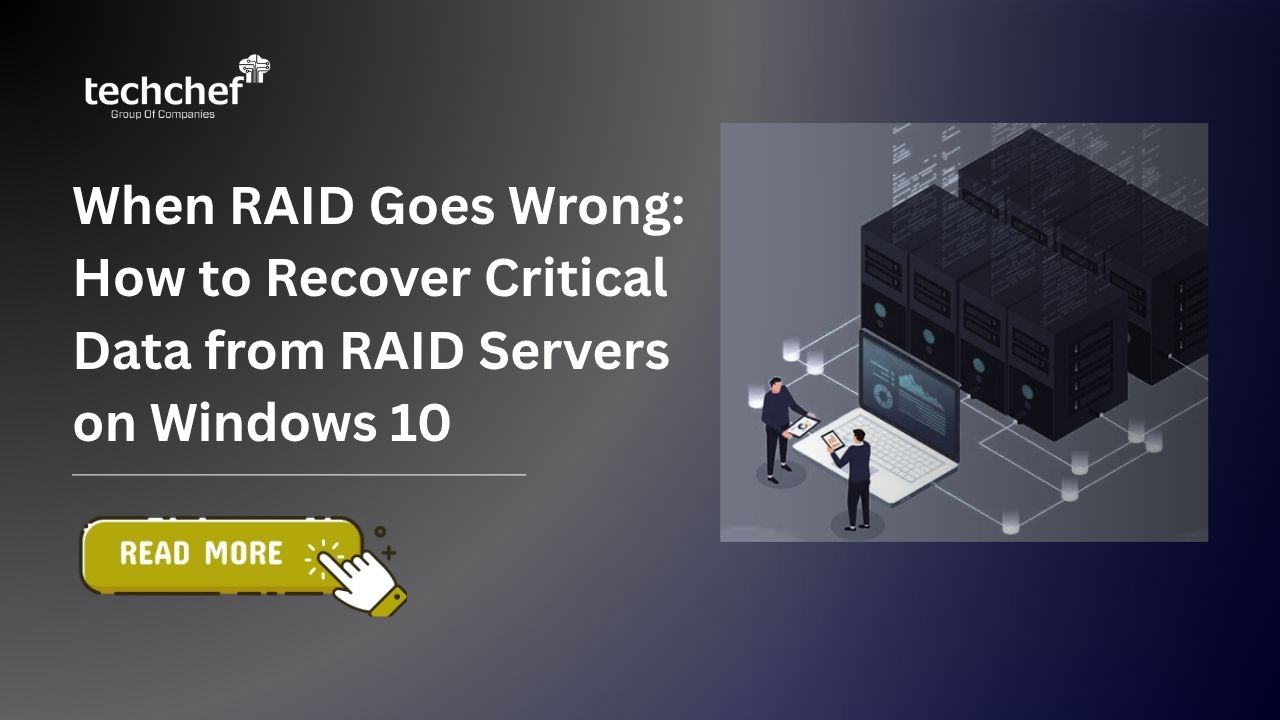When maximizing your storage’s performance and reliability, using Solid State Drives (SSDs) in a RAID 5 configuration is a game-changer. Whether you’re a tech enthusiast or a professional, understanding how to get the most out of your SSDs in RAID 5 can lead to better performance, enhanced data protection, and a more efficient workflow.

SSD Data Recovery
Did you know? RAID 5 requires at least three drives and uses block-level striping with parity, and RAID controllers with battery-backed or non-volatile caches can protect data during power outages.
Exploring 10 Ways to Maximize Your Solid State Drive in Raid 5
Unlock the full potential of your Solid State Drive (SSD) in RAID 5 configuration. Discover essential tips to enhance performance, ensure data reliability, and maximize efficiency in your storage setup.
Let’s dive into the top ten ways to maximize your SSDs in a RAID 5 setup.
1. Understanding RAID 5 Configuration
RAID 5 (Redundant Array of Independent Disks) is popular because it balances performance, storage capacity, and data redundancy well. By distributing data and parity information across multiple drives, RAID 5 can tolerate the failure of one drive without losing data. This makes it an excellent choice for those who need both speed and reliability.
2. Choose High-Quality SSDs
Not all SSDs are created equal. When setting up a RAID 5 array, it’s crucial to use high-quality SSDs designed for tolerance and reliability. Look for enterprise-grade SSDs with better performance under heavy workloads and longer lifespans.
3. Regularly Monitor and Maintain Your RAID Array
Monitoring your RAID array is essential to ensure it operates smoothly. Use tools like S.M.A.R.T. monitoring to keep an eye on the health of your SSDs. Regular maintenance can help you spot issues before they lead to RAID 5 failure.
4. Implement a Powerful Backup Strategy
Even with the redundancy that RAID 5 offers, a solid backup strategy is vital. Regularly back up your data to an external drive or cloud storage to protect against data loss due to RAID 5 failure.
5. Optimize SSD Performance with Proper Alignment
Ensure that your SSDs are properly aligned during the RAID setup. Misaligned SSDs can lead to poor performance and a reduced lifespan. Proper alignment ensures that data is written efficiently across the drives.
6. Keep Your Firmware Updated
Firmware updates often include important enhancements and fixes. Keeping your SSD’s firmware up-to-date can improve performance and reliability. Check the manufacturer’s website regularly for updates.
7. Utilize TRIM Command for SSD Longevity
The TRIM command helps maintain SSD performance over time by ensuring that deleted data is erased from the storage cells. This is crucial for preventing performance degradation in SSDs used in RAID 5 arrays.
8. Leverage RAID Controller Cache
Using a RAID controller with a cache can significantly boost your RAID 5 performance. The cache acts as a high-speed buffer between your SSDs and the rest of the system, reducing latency and improving read/write speeds.
9. Avoid Overfilling Your SSDs
Keeping some free space on your SSDs is essential for maintaining performance. Overfilling can lead to slower write speeds and increased wear on the drive cells. Aim to keep at least 10-20% of your SSD capacity free.
10. Seek Professional Help for RAID 5 Data Recovery
If you encounter a RAID 5 failure, it’s crucial to seek professional data recovery services like Techchef. Attempting to recover data by yourself can lead to further data loss. Professionals have the tools and expertise to recover your data safely.
Conclusion
Maximizing your SSDs in a RAID 5 setup can significantly enhance your system’s performance and reliability. By following these ten tips, you’ll ensure that your RAID 5 array runs smoothly and efficiently. Don’t forget to share this article on social media to help others unlock the full potential of their SSDs in RAID 5.
At Techchef, we specialize in solid-state drive data recovery and RAID 5 data recovery. Our expert team can help you recover your valuable data swiftly and securely. Book a consultation by calling us at 1800-313-1737 and let us help you.
FAQS
1. What causes RAID 5 failure?
RAID 5 can fail due to multiple drive failures, degraded disk conditions, or controller issues, compromising data integrity and availability.
2. Can data be recovered from a failed SSD?
Yes, SSD data recovery specialists can often recover data from failed SSDs, depending on the extent of damage and the recovery techniques used.
3. Is DIY SSD data recovery advisable?
DIY solid-state drive data recovery attempts can worsen the damage and reduce the chances of a successful recovery. It’s best to consult professionals for a safe and effective recovery.
4. Can SSD data recovery affect the warranty?
In most cases, opening a solid-state drive for data recovery can affect the manufacturer’s warranty. It’s essential to compare the need for recovery against the warranty implications and seek professional advice accordingly.
5. How often should I back up my RAID 5 array?
Regularly back up your data, ideally daily or weekly, depending on the importance of the data and the frequency of changes.
6. Can all types of data be recovered from RAID 5?
Yes, professional RAID 5 data recovery services can typically recover all types of data, including documents, photos, videos, and databases, from a RAID 5 array.
7. Is there a difference between HDD and SSD data recovery?
Yes, solid-state drive data recovery is more complex due to the nature of flash memory and features like TRIM. It often requires specialized tools and expertise compared to HDD data recovery.
8. Can TRIM affect SSD data recovery?
Yes, the TRIM command can make solid-state drive data recovery more challenging by immediately erasing data marked for deletion. However, advanced recovery techniques may still retrieve some data.
9. How long does RAID 5 data recovery take?
The time required for RAID 5 data recovery varies depending on factors such as the extent of damage, the size of the array, and the complexity of the recovery process. Typically, it can range from several hours to several days
10. How much free space should I keep on my SSDs?
Overfilling can lead to slower write speeds and increased wear on the drive cells. Aim to keep at least 10-20% of your SSD capacity free to maintain optimal performance and longevity.