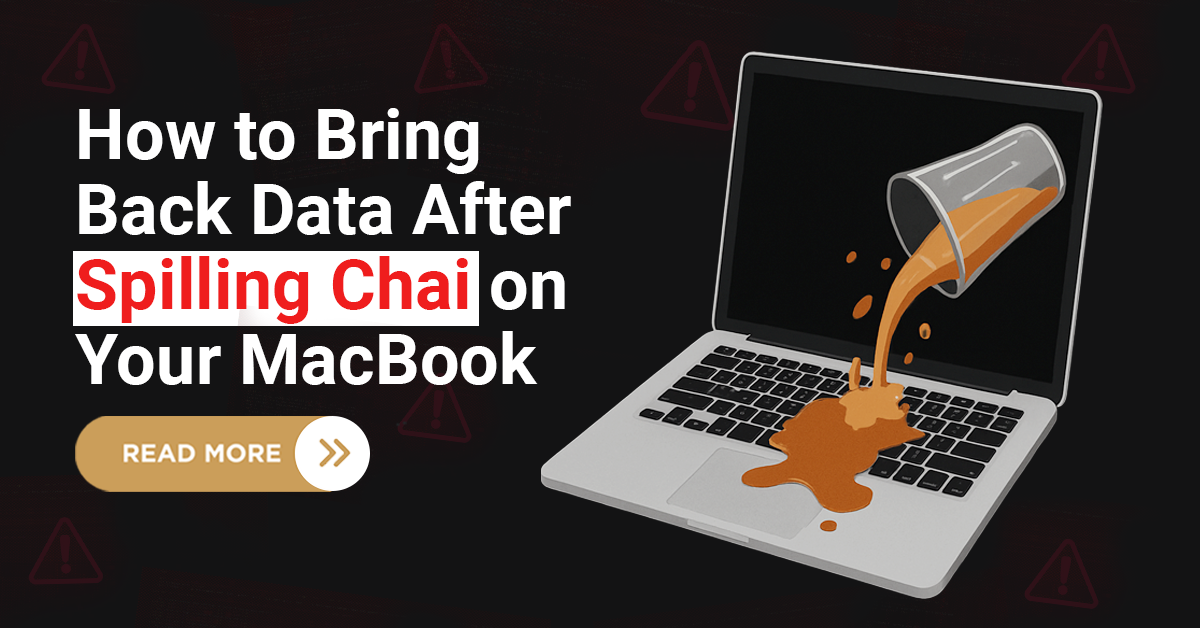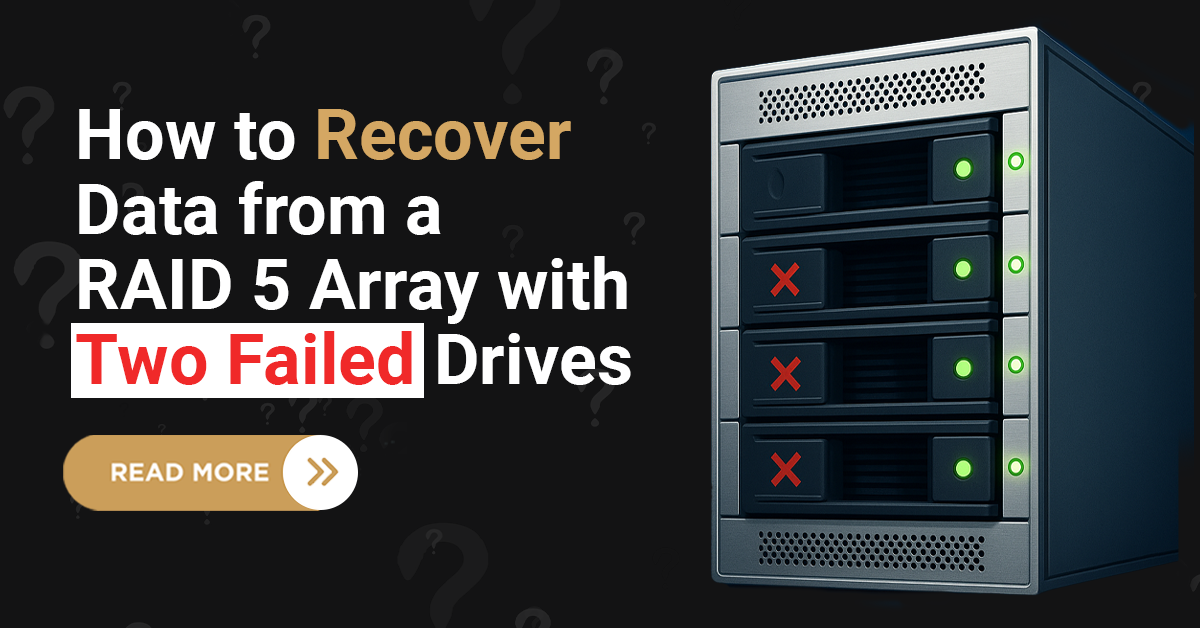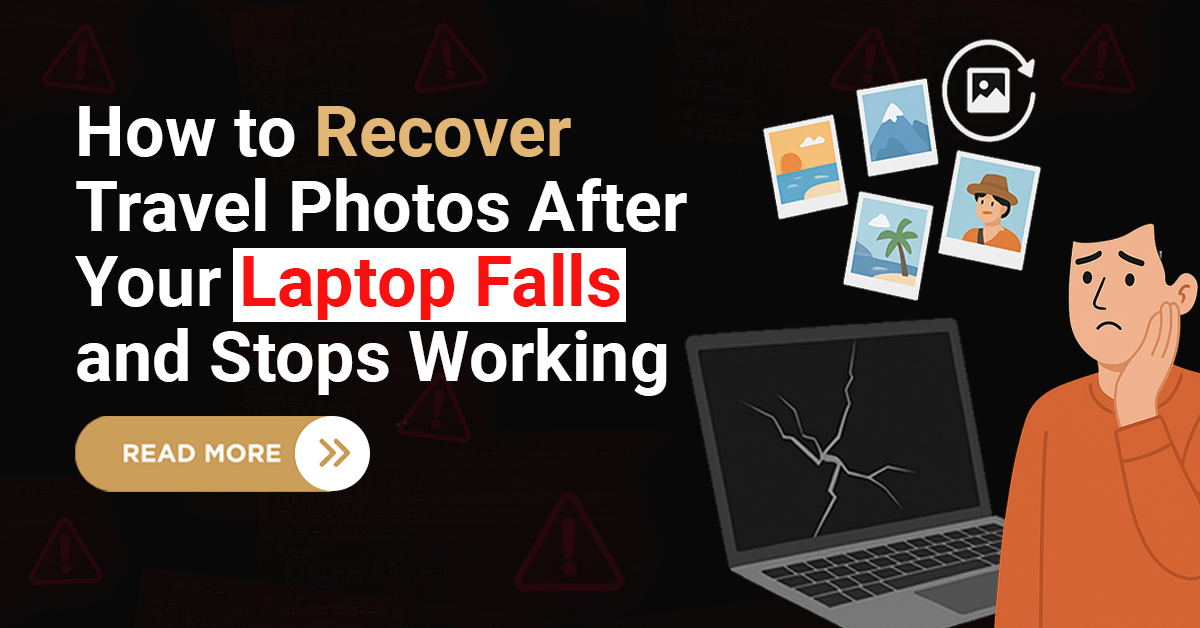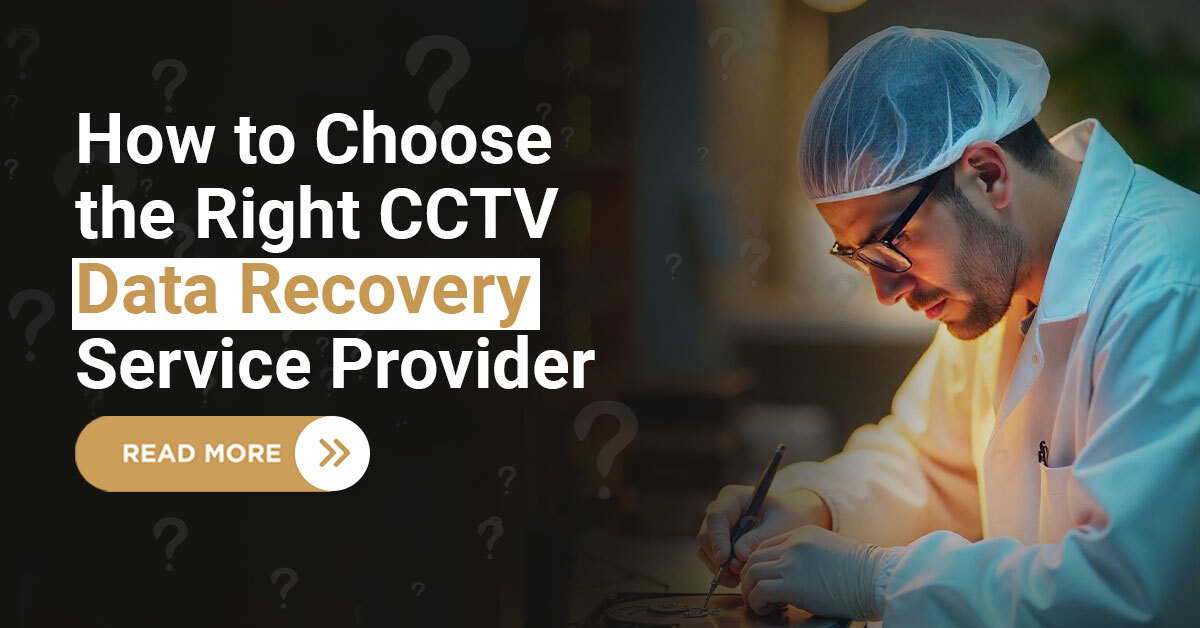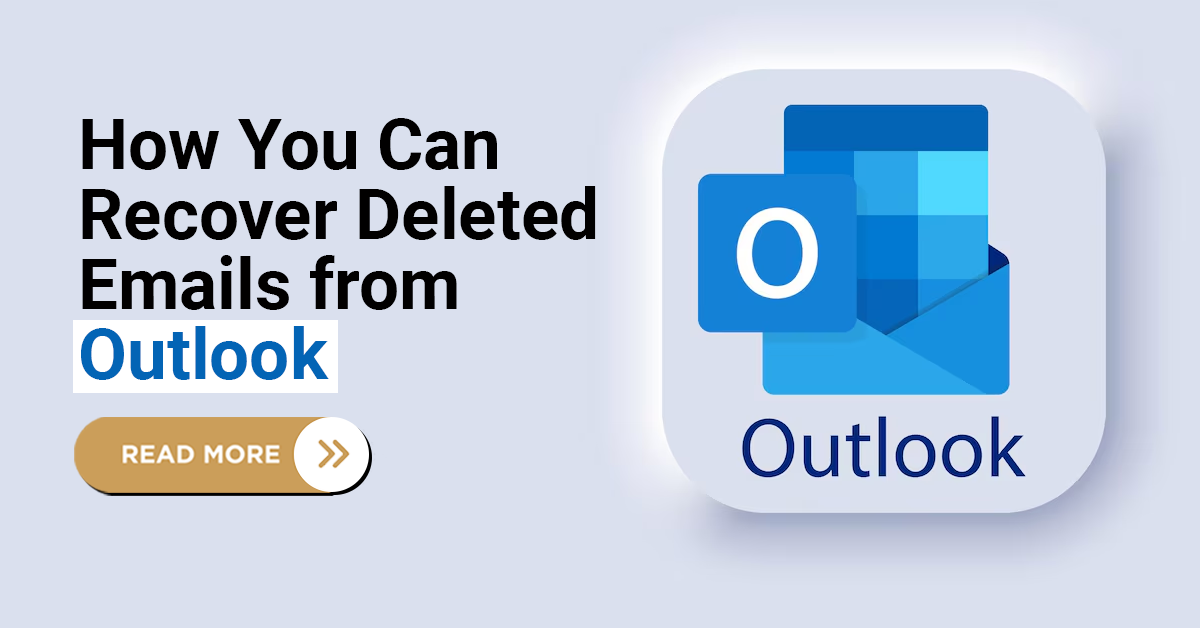1. Moving the file
The main culprit of a corrupted PPT file could be a bad sector in the hard disk. To make your PPT file accessible again, try to transfer the file to another device. If you have saved the file in your computer’s internal hard disk, move it to an external hard drive and vice versa to check if the corrupted file is still opening.
2. Open file in safe mode
If your PPT file is not opening, try to open it in “safe mode.” Sometimes add-in and extensions in normal mode affect the file, enabling safe mode to remove add-ins and extensions.
3. Use a built-in repair tool
Microsoft has repair tools that it offers to users. Open the program and go to the File tab. Click open and look for a corrupted PPT file and select it.
To the right of the open button, look for a button with a downward pointing arrow. Click it, and you will see a drop-down menu appear. One of the options on the menu will be open and repaired.
Select and start the process, if the process is successfully done, it will retrieve your corrupted file back, but if all the options fail, consider a data recovery service for maximum recovery rates.
Conclusion
MS PowerPoint presentation is a great program to showcase your creativity and information simultaneously, but this could make your file inaccessible as it’s prone to corruption. Try these three ways, or consider connecting to a data recovery service that can give you effective data recovery solutions with maximum recovery rates.
Techchef is India’s #1 Choice
Techchef is the most reliable and fastest data recovery company in India that guarantees 100% recovery rates.
Fastest turnaround time
24/7 assistance
Up to 100% recovery success rates
15+ years of expertise
ISO 27001
100% data security
State of the art technology
Contact us at for expert data recovery service for any data loss problems.