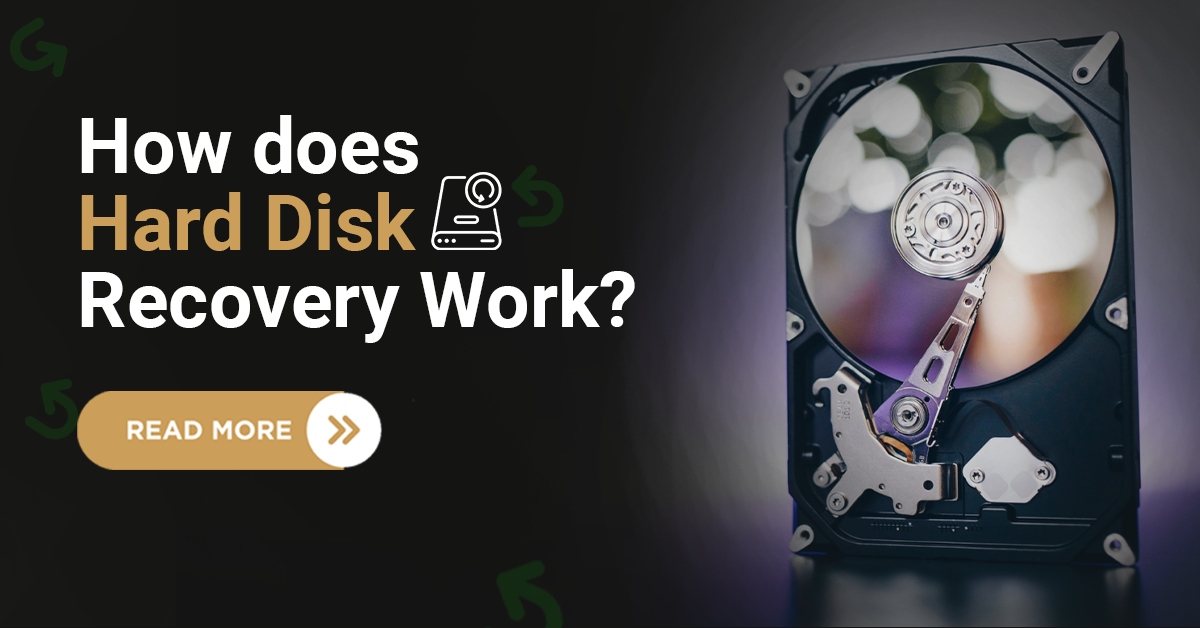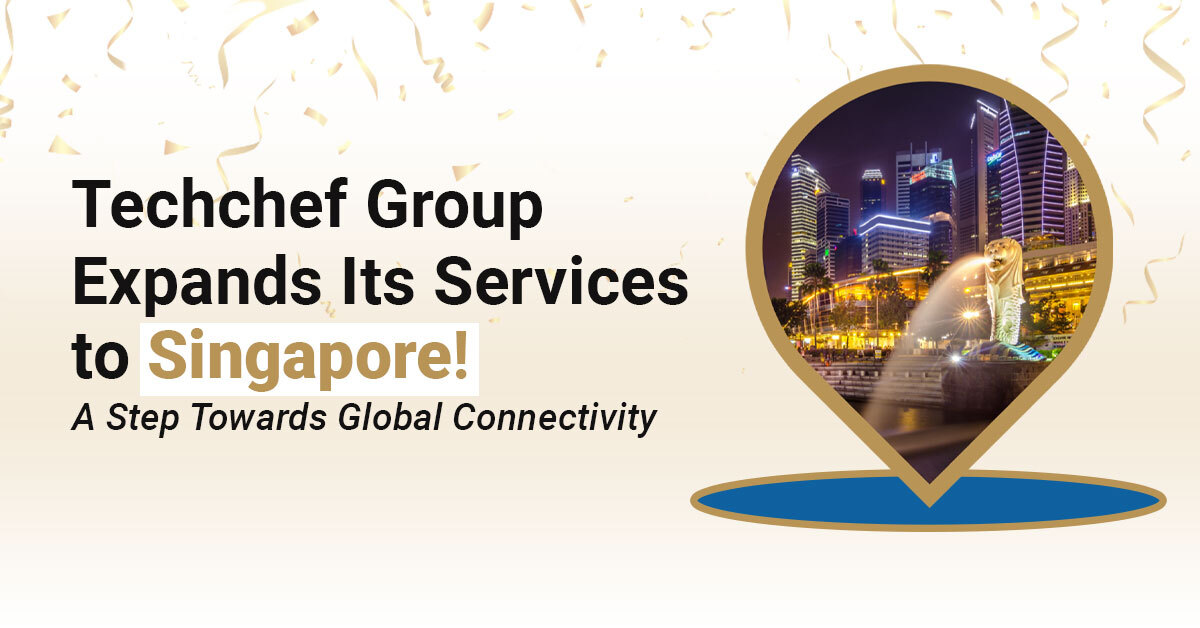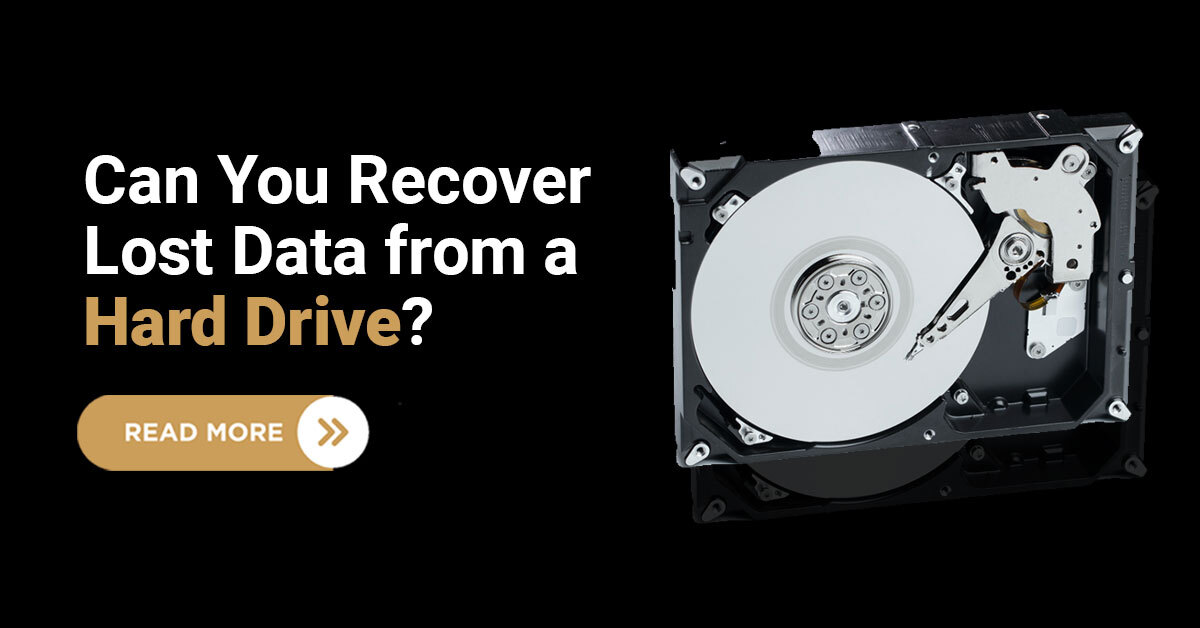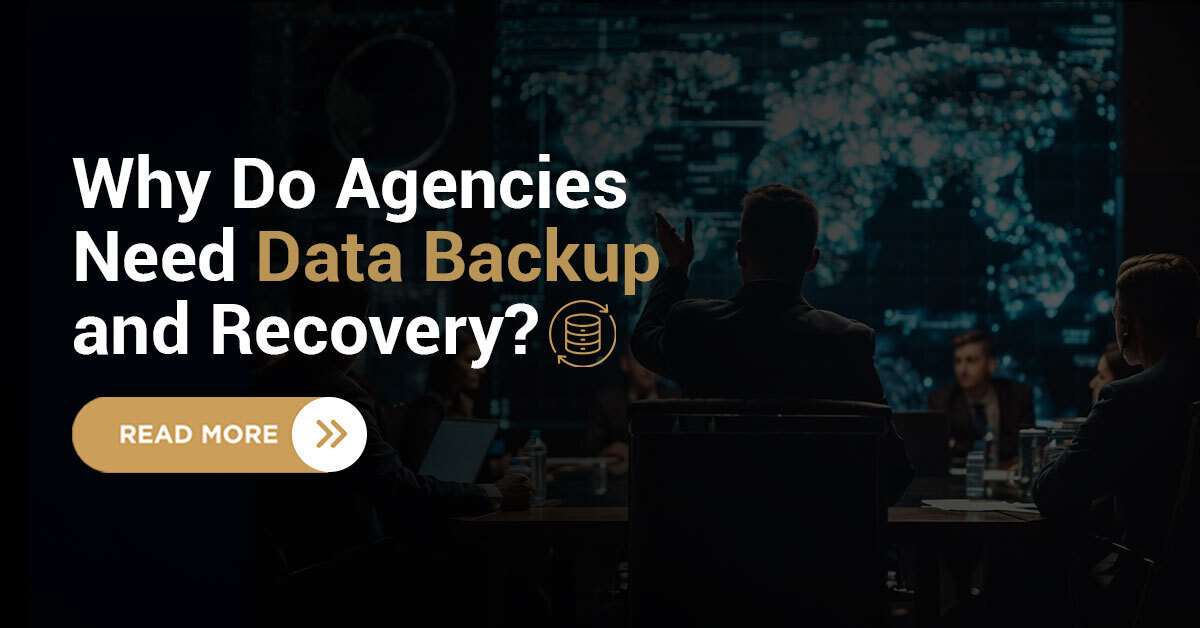Once the hard drive fails, you can experience data corruption or data loss. Windows comes with built-in tools that can effectively repair failed hard disks with logical failure, but Mac systems aren’t any less.
Here are the four most useful built-in Mac disk utilities to repair mac hard disk drives.
1. Boot in safe mode
Booting up the Mac system in safe mode will check on the hard disk and repair the failed disk once the issues are scanned. To boot the mac system into safe mode, you need to restart the Mac and hold the “shift” key during the boot.
2. Boot in recovery mode
When the operating system is malfunctioning, and the above disk repair is impossible, try to boot into recovery mode. To boot the Mac into recovery mode, restart the Mac and hold the “command + R” keys together until the progress bar shows up.
3. First aid disk utility
Windows has a CHKDSK tool to have a health check on the disk, and likewise, in Mac, The first aid disk utility gives you disk health updates and works as a repair tool. To launch the first aid tool, go to the Applications folder, double click on the “utilities” folder, double click on “disk utility shortcut. Next, in the disk utility application screen, select your targeted disk and hit the “first aid” button” to get started with disk repair.
4. Launch FSCK in single-user mode
After trying all the utilities, run the disk in single-user mode and file system check command if the problem persists. To start the disk repair, restart the Mac and press the “command + S” key during the mac boot. Next, you will enter the Single user mode, and as soon as the text-mode terminal appears, type “/sbin/fsck -fy.” repeat this fsck command until you see the message “**The volume [name] appears to be OK.” Once this text appears, type “reboot” in the terminal to restart Mac in normal mode.
Sum up
Hard disk failure can be encountered at any time, but the right utilities can save your data at the right time. When you trigger problems with the mac disk, use these four utilities for disk repair and recover your hard drive data. Perhaps, the failure can persist after using these mac utilities, which might be a sign of hardware failure or physical damage. To prevent data corruption or data loss from these, keep an updated macbook backup data to reassess your important files.
Is Repairing Physical Mac Hard Disk Failure Impossible? Not with Techchef
Techchef is an IT service expert with seasoned professionals having decades of experience in data recovery. Experiencing downtime because of Mac hard disk failure or damage? No worries, we have equipped tools, and ISO certified cleanroom for expert mac hard disk data recovery. Be assured with techchef, delivering up to 100% recovery success rates.
Visit us at our official website to know about our wide range of expert Mac data recovery services.