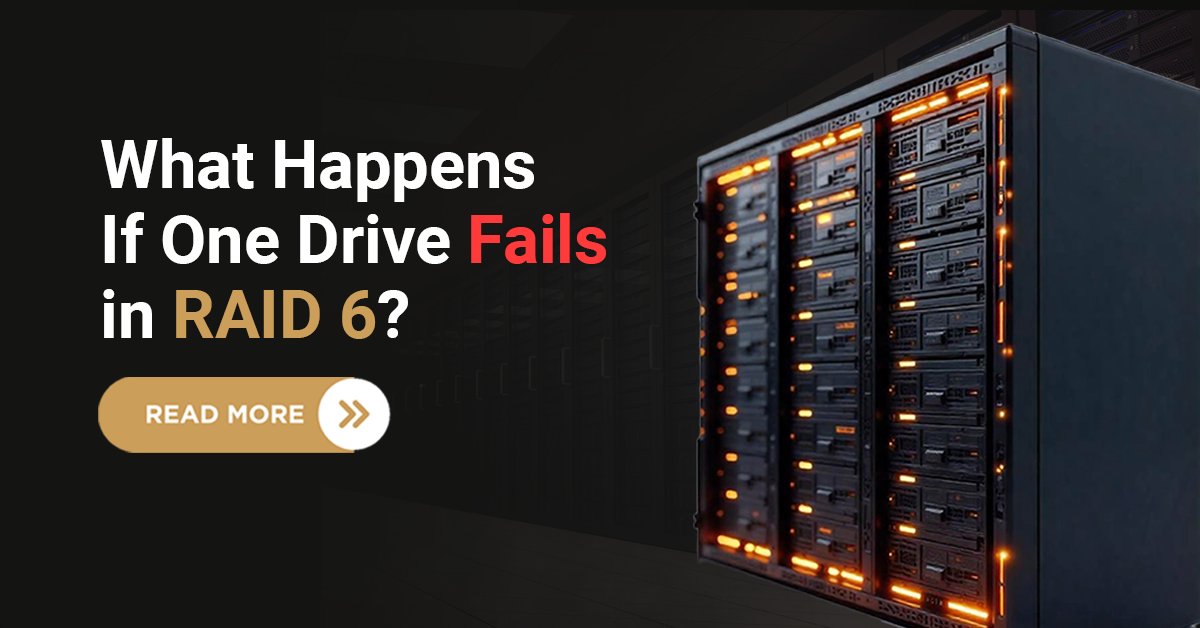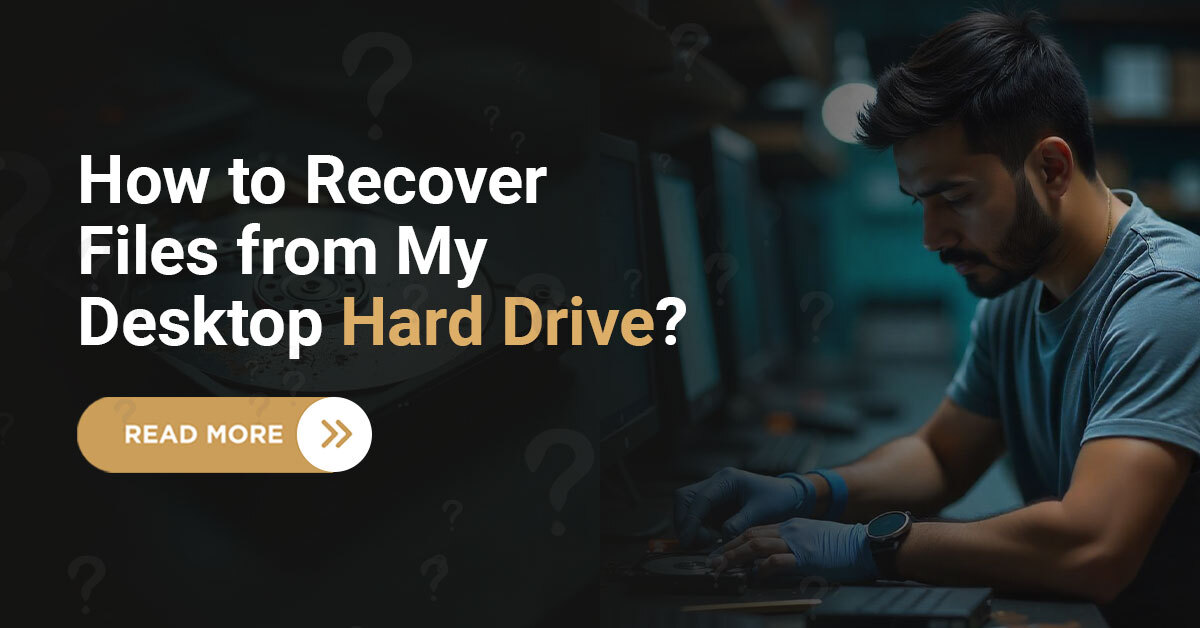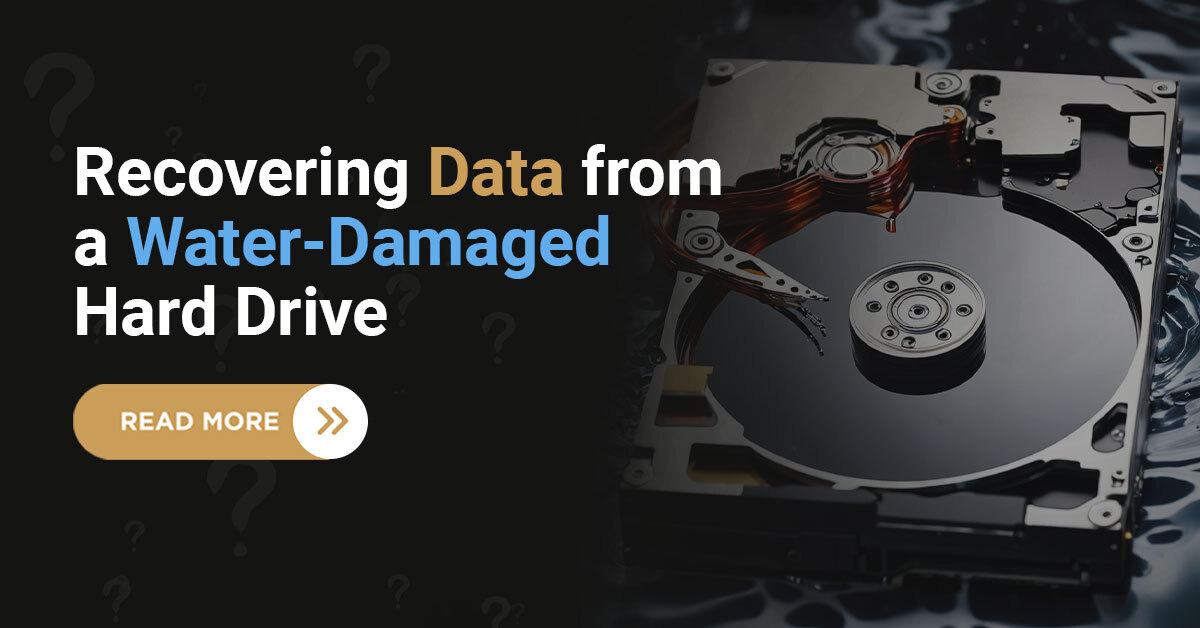As a tech writer, I often come across many NAS users who are concerned about resetting their Synology NAS (Network Attached Storage) without losing their valuable data. I understand resetting NAS can be frustrating, especially when your data’s safety is on the bottom line. In this article, I will guide you through the process step by step, ensuring that your precious files remain the same.
Did you know? Synology NAS devices are not just storage solutions; they offer an excessive quantity of applications, including media servers, and surveillance systems.

Synology-NAS
Understanding NAS and Synology NAS
Before we proceed, let me clarify the difference between a NAS and a Synology NAS. NAS allows a convenient way to centralize data and allow multiple users to access files easily. On the other hand, Synology NAS is a high-performance network storage solution that enables users to build a private cloud to store, access, back up, and share files freely and securely. whether you’re using it for personal use or business purposes, its reliability and functionality make it a top choice.
Multiple Reasons to Reset Your Synology NAS?
Here I will tell you how resetting your Synology NAS can solve various issues, from software glitches to forgotten passwords, enhancing performance and security:




Remember: Although the risk of data loss is minimal with a soft reset, there’s always a slight chance of issues arising. This underscores the importance of thorough backups for smooth Synology NAS recovery.
Types of Resets
Let’s understand the types of resets available that can help you choose the right one according to your needs:


Steps to Reset Synology NAS Without Losing Data
Resetting your Synology NAS can resolve issues without risking data loss. Follow these steps to safely perform a reset, ensuring your files remain secure and your device operates smoothly.
1. Backup Your Data
In my many articles, I discussed backup advantages so the first and foremost step is to backup your data. Although the reset process is designed to retain your files, having an extra backup is essential for smooth Synology NAS recovery. You can use an external drive or cloud storage to ensure your data safety.
2. Access the Synology NAS
Ensure your Synology NAS is powered on and connected to your network. You can access it via the web interface by entering its IP address in your browser.
3. Navigate to the Control Panel
Once logged in, go to the Control Panel. Here, you’ll find various administrative settings for your Synology NAS.
4. Go to Update & Restore
In the Control Panel, locate the Update & Restore section. This is where you’ll find the reset options.
5. Perform a Soft Reset
Under Update & Restore, you’ll see two types of resets: soft and hard. To avoid losing your data, opt for the soft reset. This will reset your system settings and administrator account without affecting your files.
Did you know? A soft reset on a Synology NAS is designed to retain all your data, including your shared folders and installed applications.
6. Follow the Prompts
Follow the on-screen prompts to complete the soft reset. Your Synology NAS will reboot, and once it’s back online, you can reconfigure your settings.
Additional Tips for a Smooth Reset Process
Ensure a smooth Synology NAS reset with these additional tips, helping you avoid common mistakes and protect your valuable data during the process.



Final Words
At Techchef, I understand the critical importance of your data. Our expert team is dedicated to providing top-tier Synology NAS recovery services, ensuring your files are recovered quickly and securely. Whether you’re facing data loss from NAS storage or any other storage device, you can trust Techchef to deliver reliable and efficient recovery solutions.
If you find yourself stuck in a NAS Synology recovery-related issue don’t hesitate to contact us or visit our website and drop a message in our comment section, our experts will reach out to you. Don’t let data loss disrupt your life or business, contact Techchef for data recovery services at 1800-313-1737 today and experience exceptional Synology NAS recovery services.