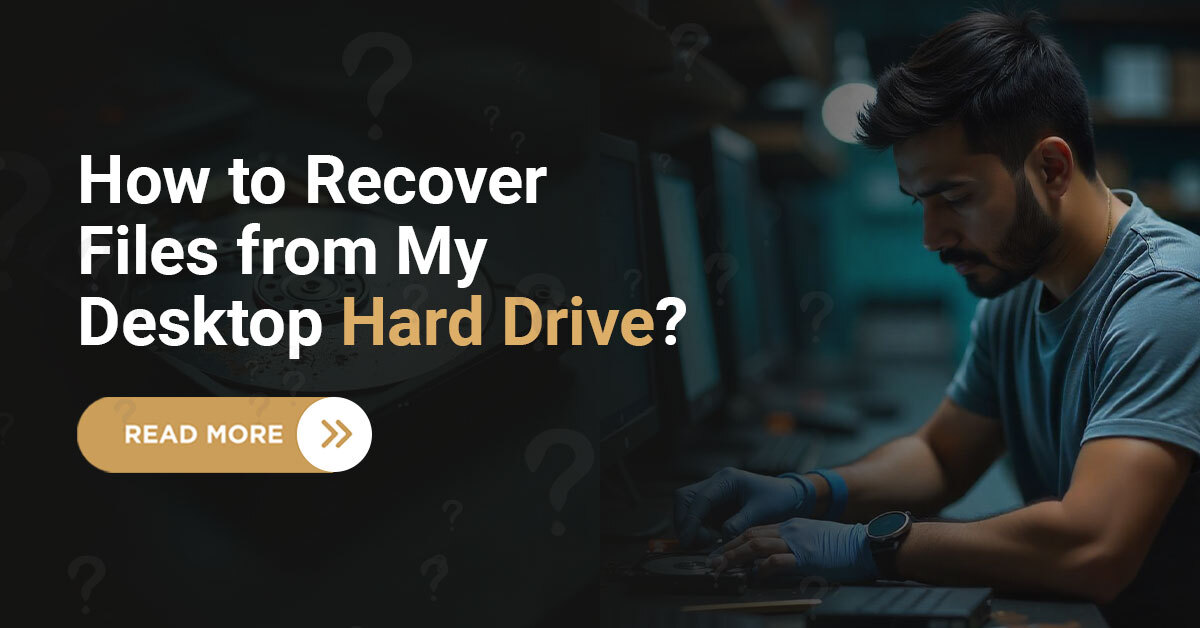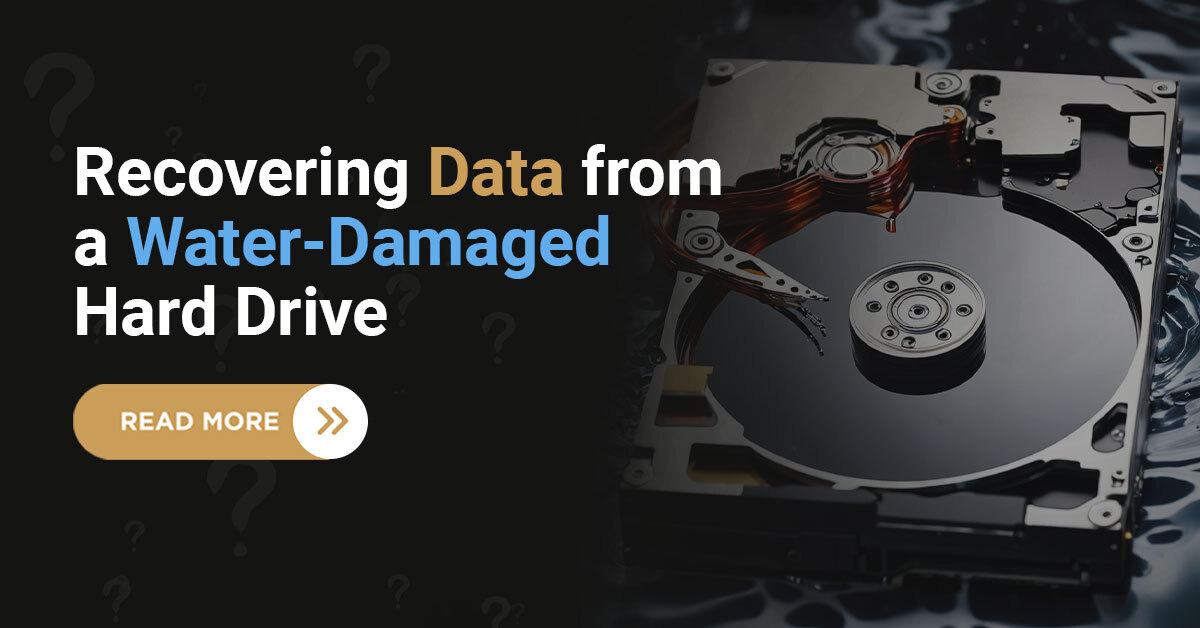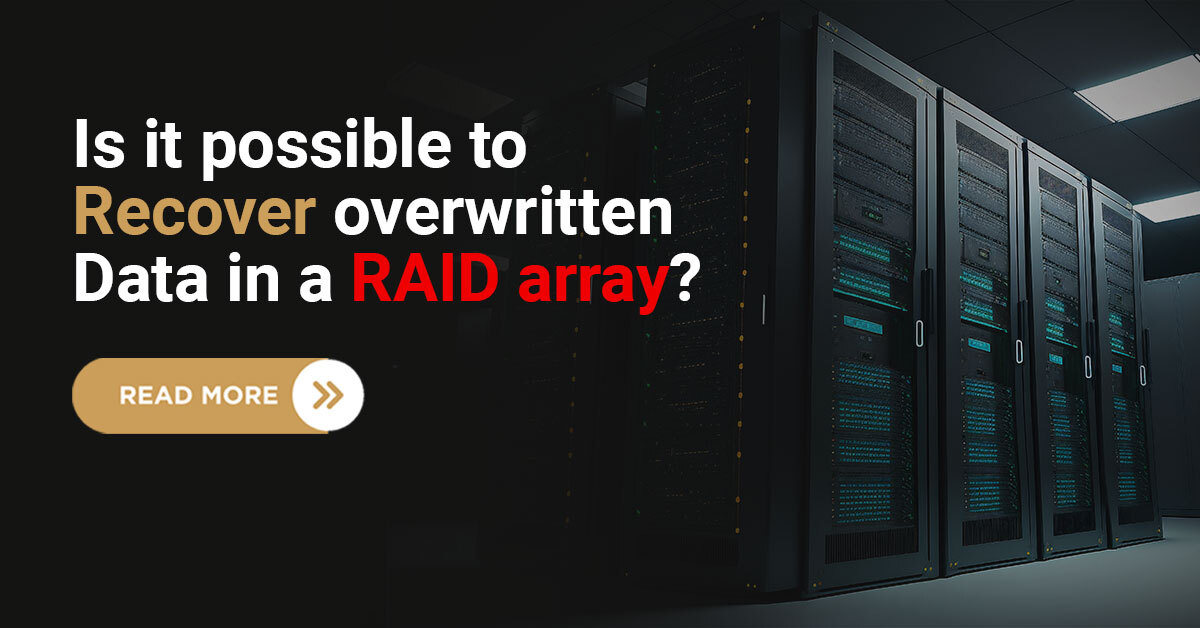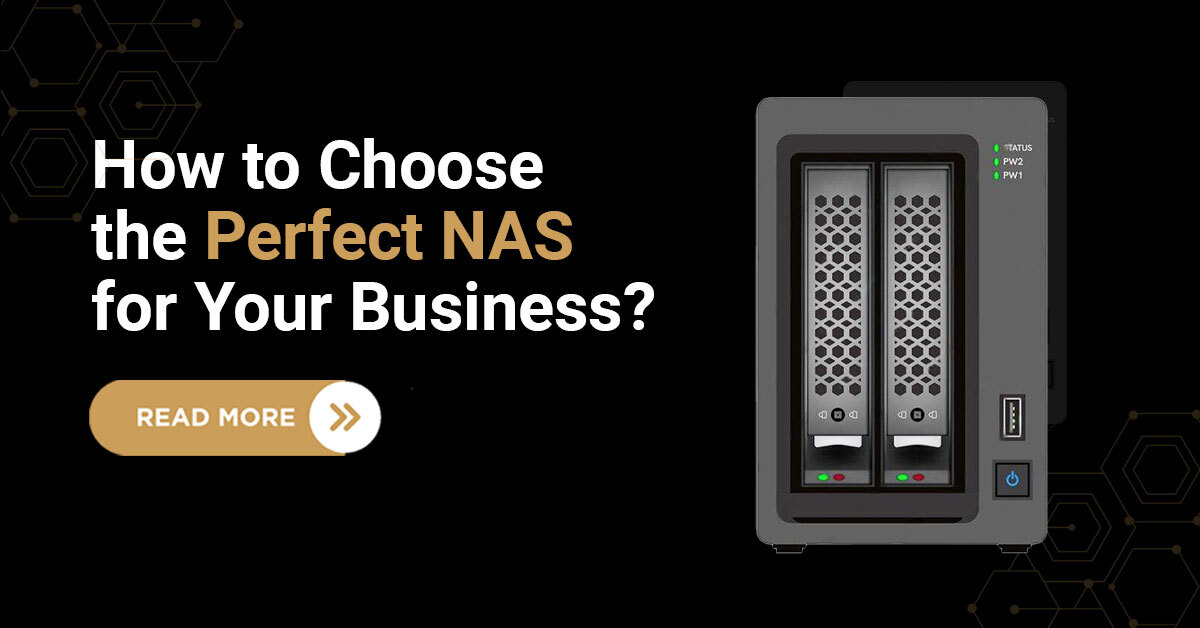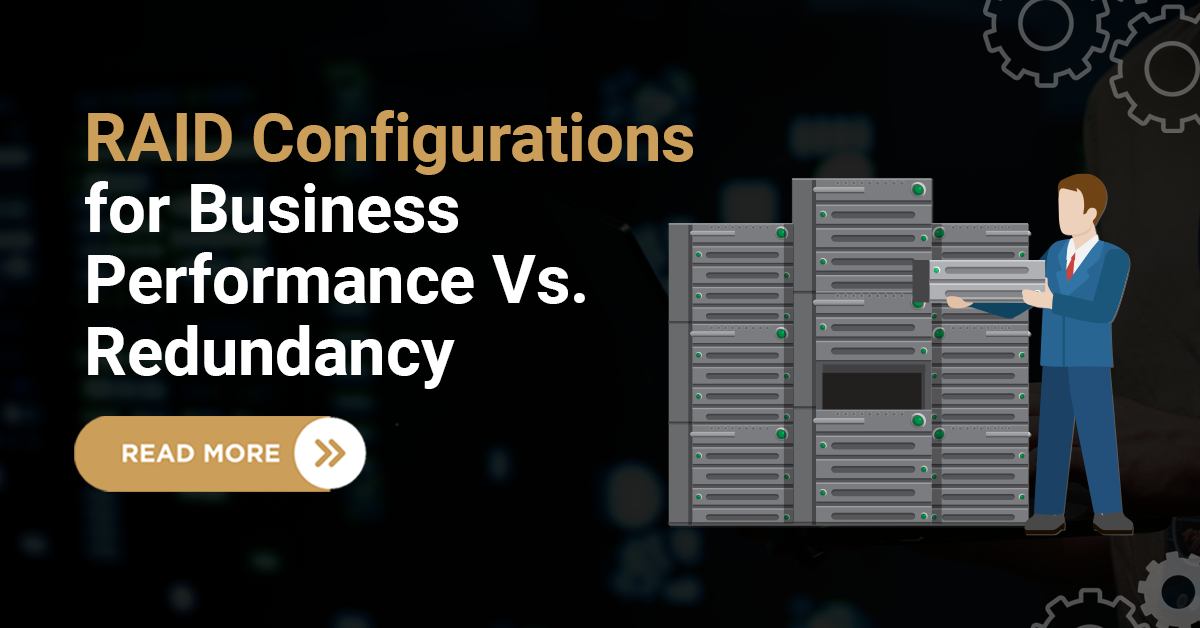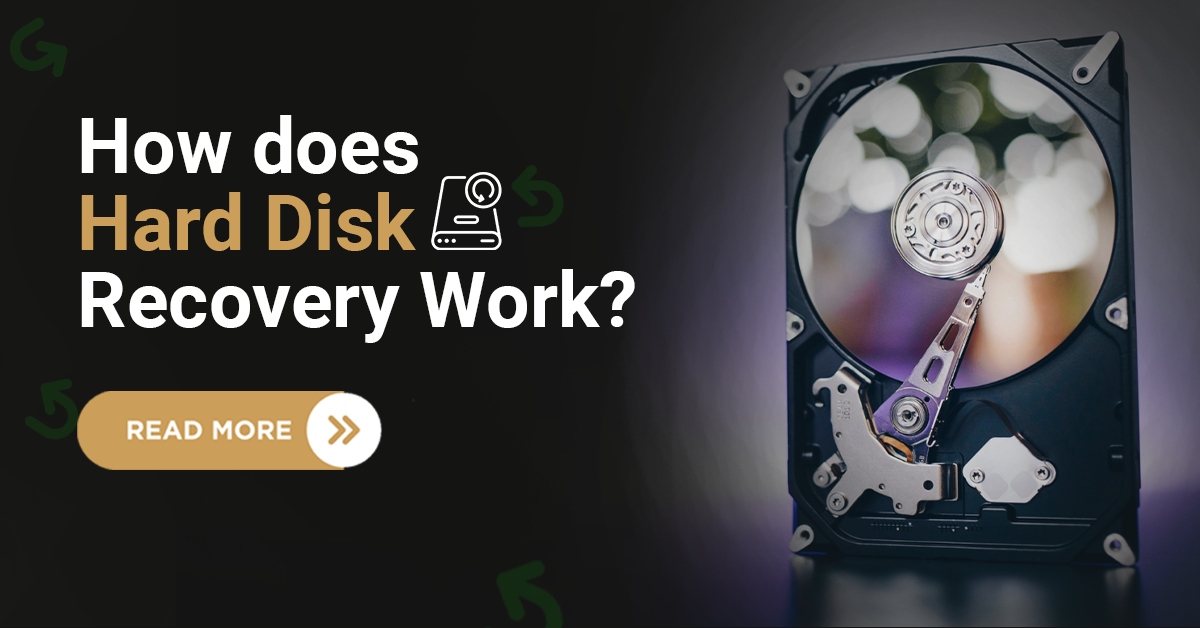When a virus infects our hard drive and corrupts our files, it affects not only the system but also the functionality of the hard drive. In the case of a virus attack, the chances of data recovery determine how severe the attack is and its impact on the data stored on our hard drive, such as data deleted due to a virus attack, corrupted, or encrypted.
From family photos to important documents or work-related files, the information we cherish can suddenly become inaccessible due to a virus attack.
In this article, we’ll learn how to recover files from a virus-corrupted hard drive and how to prevent it.

Virus corrupted hard drive
What is a virus?
A computer virus is a type of malicious software or malware that is designed to infect and compromise computer systems. It is named after biological viruses because it shares some similarities with them in terms of their ability to replicate and spread. However, a computer virus is a program or code that can infect computer files and software, causing them to behave in unexpected or harmful ways.
It is attached to legitimate programs or a network. When we click or use them, it spreads to another part of the system.
After a computer virus attack, what can happen?
It can replicate and spread through files.
It can harm the operating system, causing data loss, crashes, or unauthorized access.
It spreads via infected files, emails, or infected software downloads.
It tries to hide to avoid detection.
It carries out malicious actions, like displaying messages or stealing data.
How do I recover data from a corrupted hard drive?
Follow the steps written below to recover the hard drive corrupted by a virus attack:-
Step 1: Isolate and Remove the Virus
Before attempting to recover your files, it’s important to ensure your system is virus-free. Install and run registered antivirus software to scan and remove the virus from your computer. Make sure the virus is entirely eliminated to prevent further damage.
Step 2: Safely Disconnect the Hard Drive
If your hard drive is external, disconnect it from your computer. If it’s an internal hard drive, you might need to consult a professional or follow your computer’s manual to safely remove it. The goal is to prevent further damage to the drive during the recovery process.
Step 3: Assess the Damage
Once the hard drive is disconnected, assess the extent of the damage. You may have lost access to a few files or, in the worst-case scenario, the entire drive. The next steps will depend on the level of corruption.
Step 4: Use Data Recovery Software
For minor corruption, consider using data recovery software. There are various tools available, both free and paid, that can help you recover your files. Follow the software’s instructions to scan the drive and recover the corrupted files.
Step 5: Professional Data Recovery Services
If the corruption is severe or if the data recovery software doesn’t give satisfactory results, it’s time to consider professional data recovery services like Techchef Data Recovery. Experts specialize in recovering data from damaged or corrupted hard drives. They have the necessary tools and expertise to recover our files.
Tips to prevent hard drive corruption from virus attack!
To prevent hard drive corruption from a virus attack, consider the following tips:
Install antivirus software.
Enable firewall protection.
Keep software updated.
Be cautious with email.
Download software from trusted sources.
Use strong passwords.
Backup regularly.
By following these precautions, we can significantly reduce the risk of hard drive corruption and data loss due to a virus attack.
Final Words
A virus attack causing hard drive corruption can be a distressing experience, but with the right steps, we can recover our valuable files. Start by isolating and removing the virus, assessing the damage, and using data recovery software for minor corruption.
If you are unable to access your data by using these methods, the last resort is to get help from a data recovery service. Don’t worry; Techchef Data Recovery is here to solve your problem.
You just have to call us at 1800-313-1737 and talk to our experts; they will help you further solve the issue and help you regain access to your data.