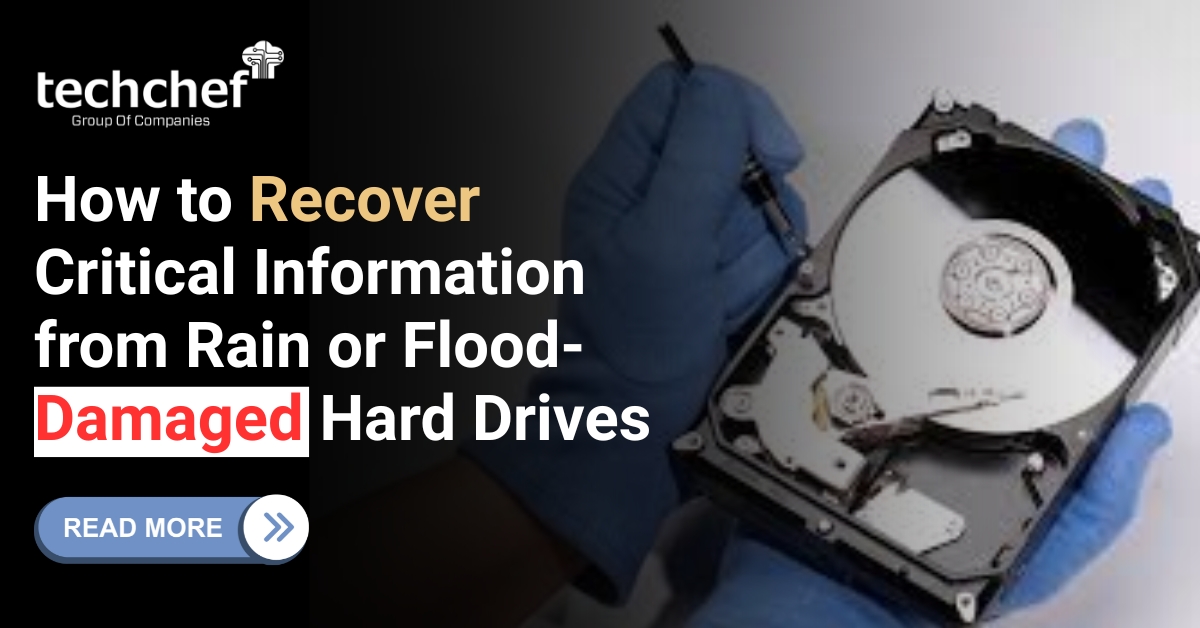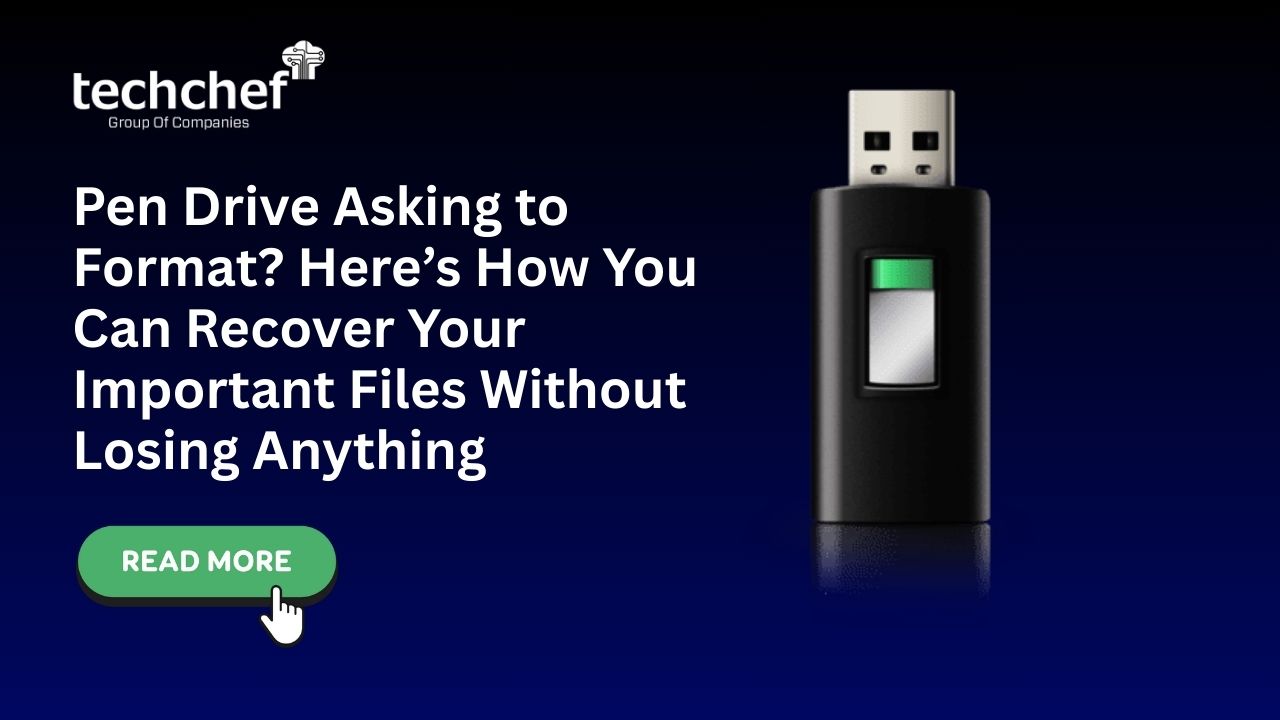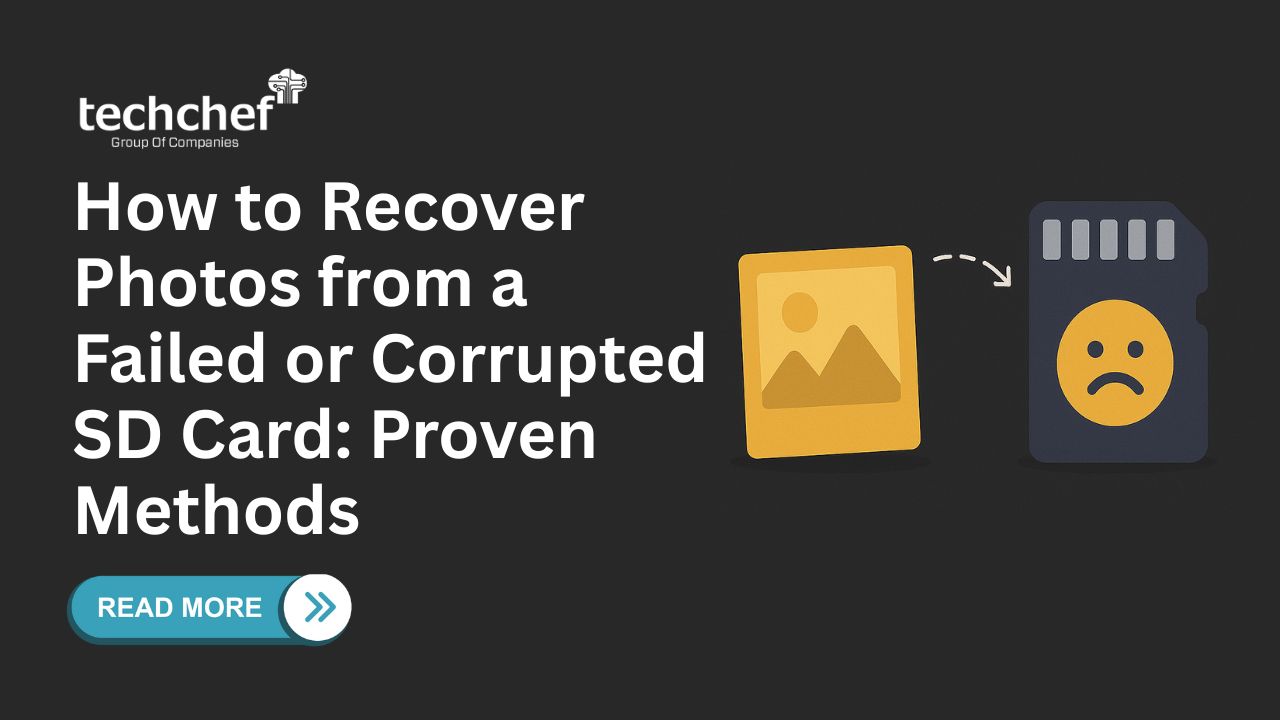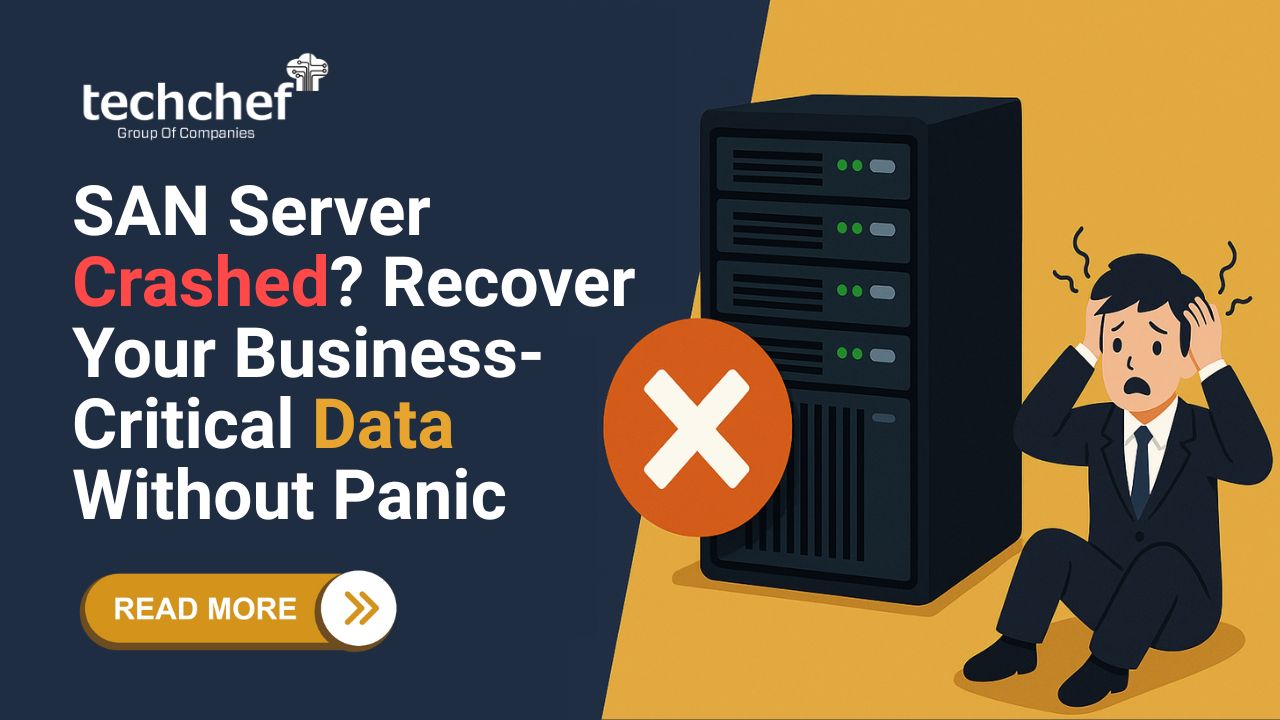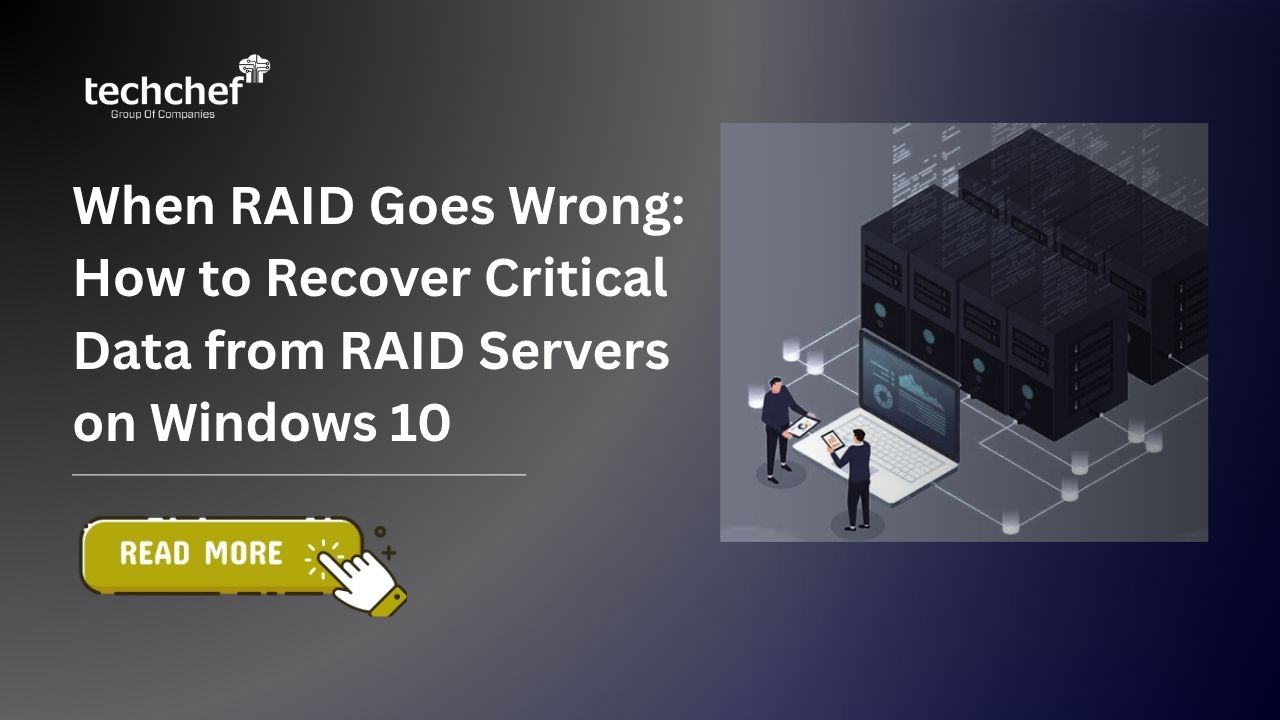1. Up-to-date data backup: Data backup is a quick and effective way to prevent data loss or corruption during any process failure. Your crucial files and folders in the hard drive will be safe and accessible to you even if you tend to lose them due to installing a new hard drive.
2. Check for connections: Before attempting new disk installation in the PC, ensure that all the power connections, data cable, and other essential wires are appropriately connected. Make sure all connections are compatible with the system.
3. Mount drive to the computer: This step is more complicated than other steps as it is the primary step for installing the new hard drive. Be ready with a drive cage to enclose it safely and cautiously connect it to the system.
4. Configure BIOS in the new drive: As soon as you mount the drive properly with the computer, you need to boot the drive to configure BIOS. Also, recheck the boot sequence; it will ensure your drive will not suffer boot failure. If the boot is not arranged in sequence, it will show the wrong boot order.
5. Initialize hard drive: The next step will be to initialize the new hard disk drive with the Disk management tool. Access the disk management tool screen and locate the new drive, right-click and choose “initialize the disk.” Finally, hit “OK” and let the process complete.
6. Create partition and format disk: Now that you have initialized the disk, you need to create new disk partitions and format them for use. Look into the disk management screen, right-click unallocated disk space, select a new simple volume, and click next. In the next step, specify the size of the drive, drive letter, and the file system. Rest, follow the instructions to continue partitioning and formatting the drive.
Conclusion
Following these steps, you can safely install a new hard disk drive on your computer desktop and expand the storage of the device. Although, updated data backup should be priorly saved to ensure you don’t lose your critical files during the disk installation. Any minor mistake can cause disk installation failure leading to data loss.
Know how the Experts can Restore your Important Files
We at Techchef know the importance of your lost files, which is why we are always ready to provide you data recovery solutions that are up to the mark. In our state-of-the-art infrastructure, we acquire specialized tools and technology capable of offering customized solutions for your corrupted, damaged, or failed hard drive. With high-end tools and years of expertise, our professionals offer up to 100% recovery success rates.
Visit our official website to know more about our reliable data recovery service.