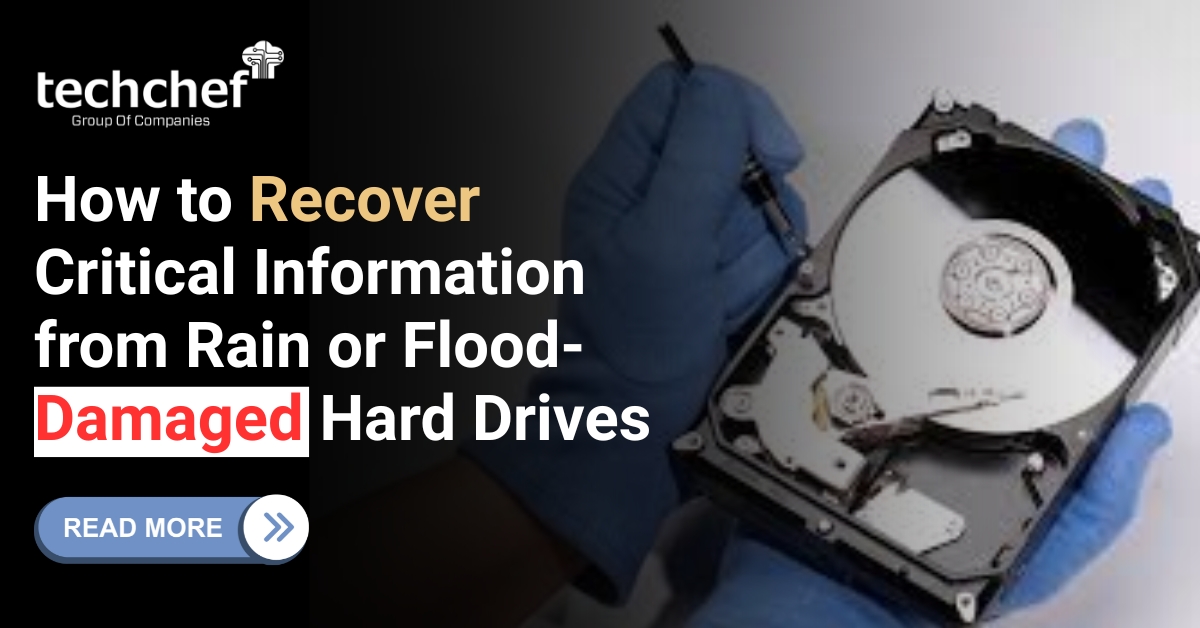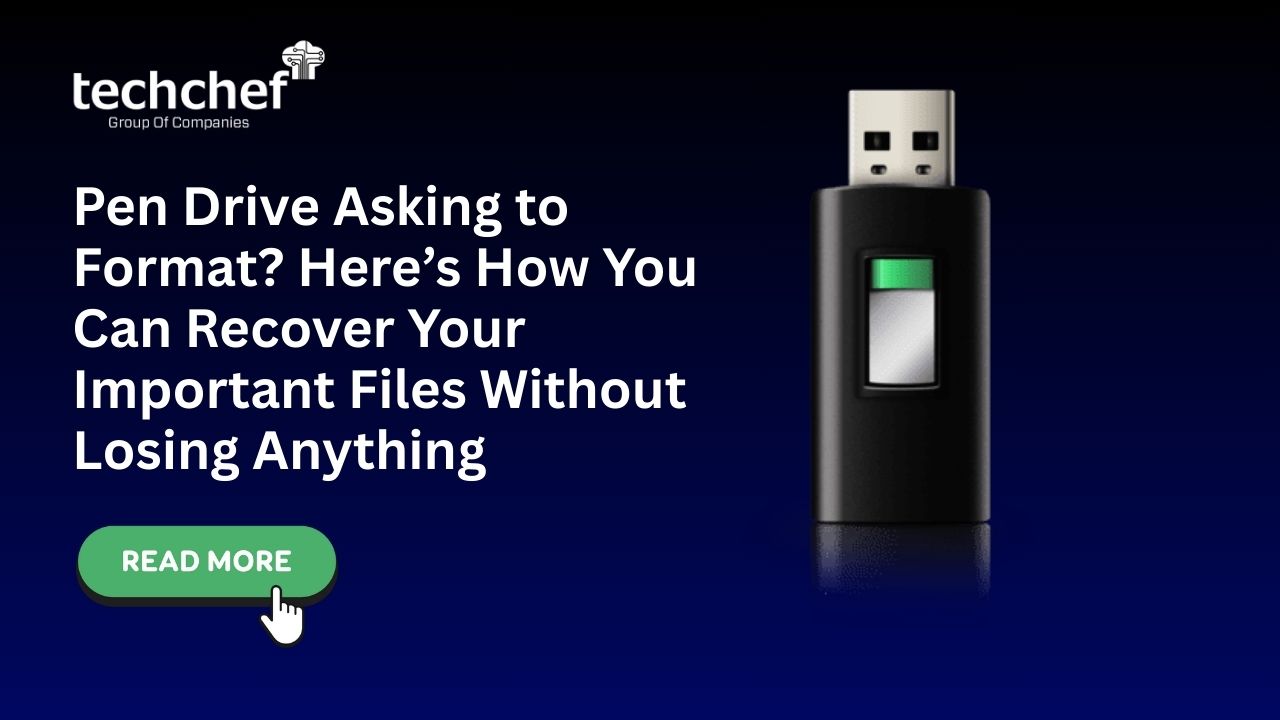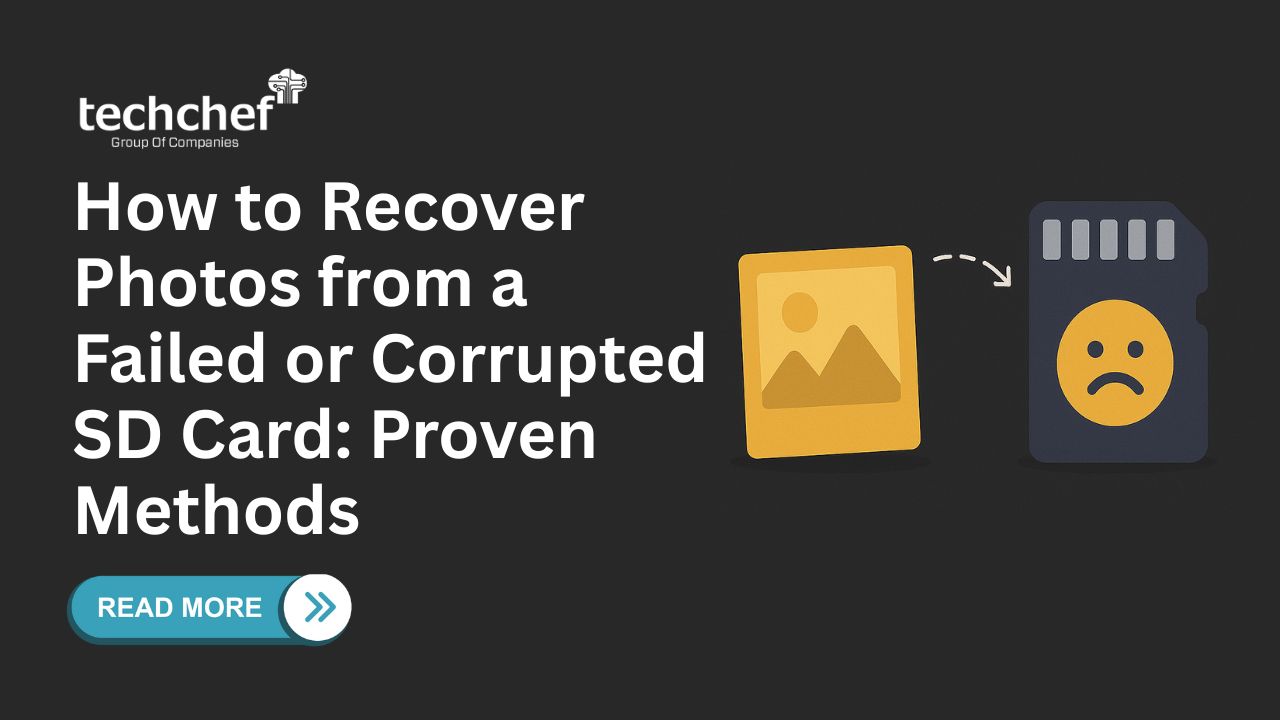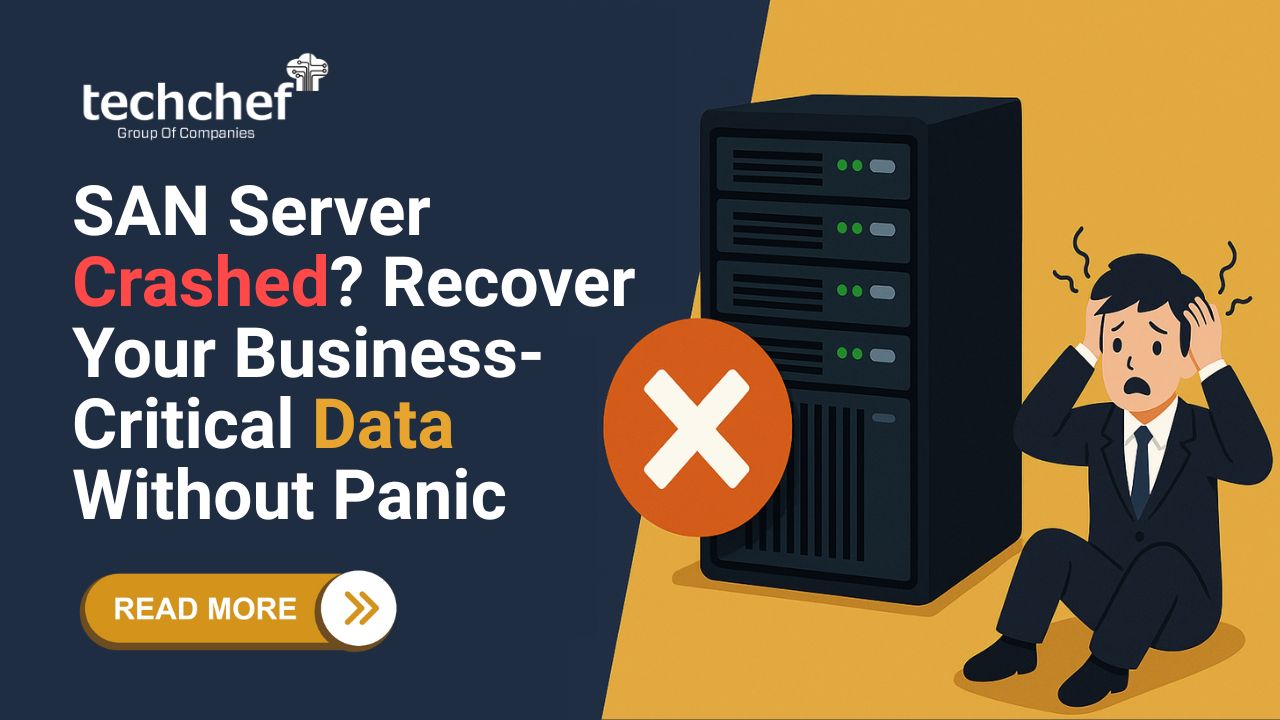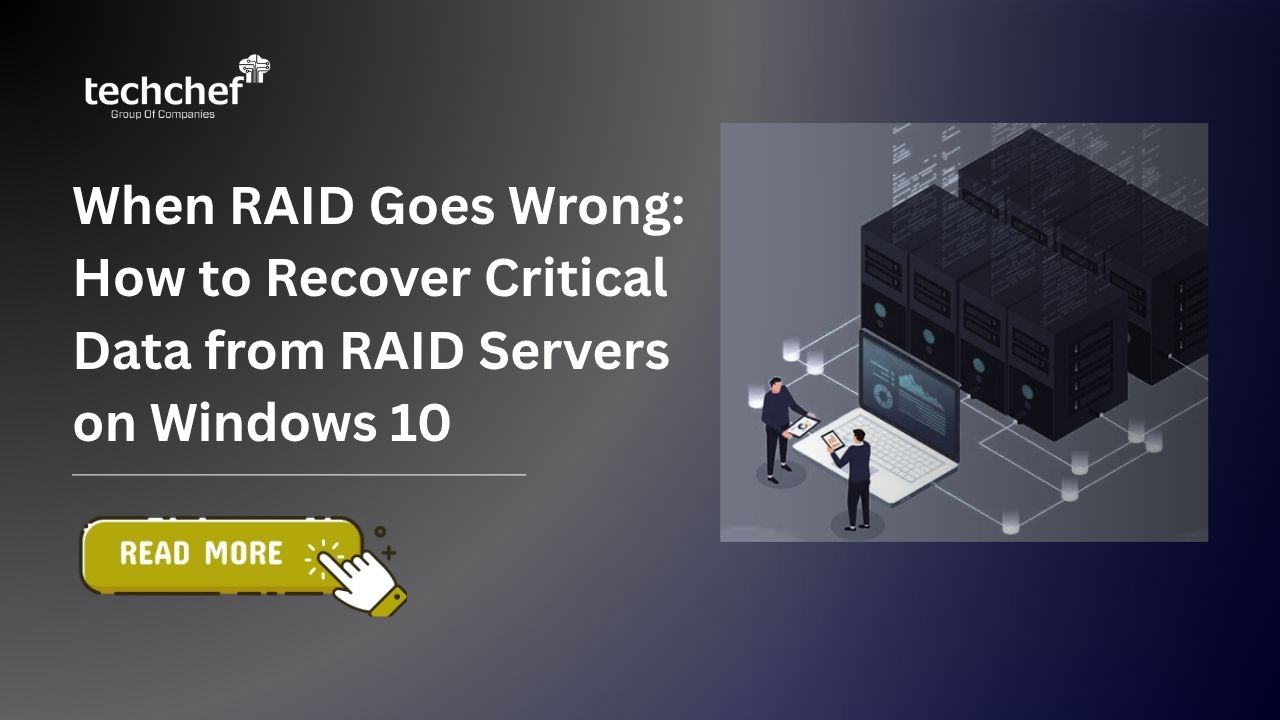1. Restart both computer and iPhone: Some issues can be resolved easily. You can try it by restarting both your computer and iPhone. Then try iTunes back up again.
2. Use Apple USB cable: It may be a faulty USB cable that is interrupting your backup. Try to replace it with a cable-supported by apple, which can identify your phone and create a backup of your files.
3. Try different USB port: A faulty USB port can also be blamed. Try to connect your iPhone to other USB ports that are compatible with your iPhone.
4. Manual iTunes backup: Creating a manual iTunes backup can also help to restore your iPhone data. Go to iTunes, select your iPhone device interface, choose start backup.
5. Update iTunes version: Outdated iTunes software can corrupt the backup process. Check for the latest version and upgrade to a new version and start the backup process.
6. See if your iPhone trusts the computer: iPhone security is always at an incomparable level. First, make sure your iPhone is trusting the computer, and to check this, unlock your device and tap trust.
7. Check the security software if the iPhone: Security software also shields your iPhone before you trust any device. Check the security software and see for any update, configurations, disable and uninstall it.
8. Rename the last backup: Old iTunes backup files can contribute to interruption in the backup process. Rename the old iTunes backup file and then start the data restoration process of your iPhone.
9. Delete old backup files: Some old iTunes backup files cannot be rename, or after rename, the backup process still fails. In this case, delete the old files by choosing “Preferences” in your iTunes, locate your iPhone source, and delete the backup.
10. Use other iPhone data recovery tools: If you have reached the 9th option and still failed to backup from your iTunes, it is best recommended to find a recovery tool for your iPhone to restore data successfully.