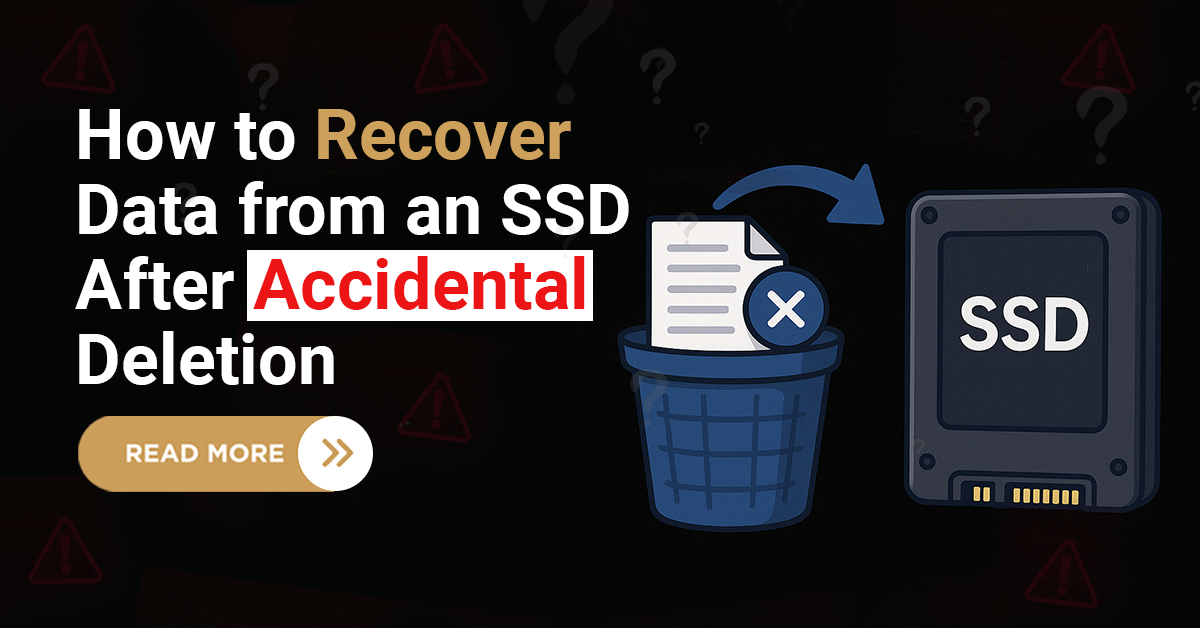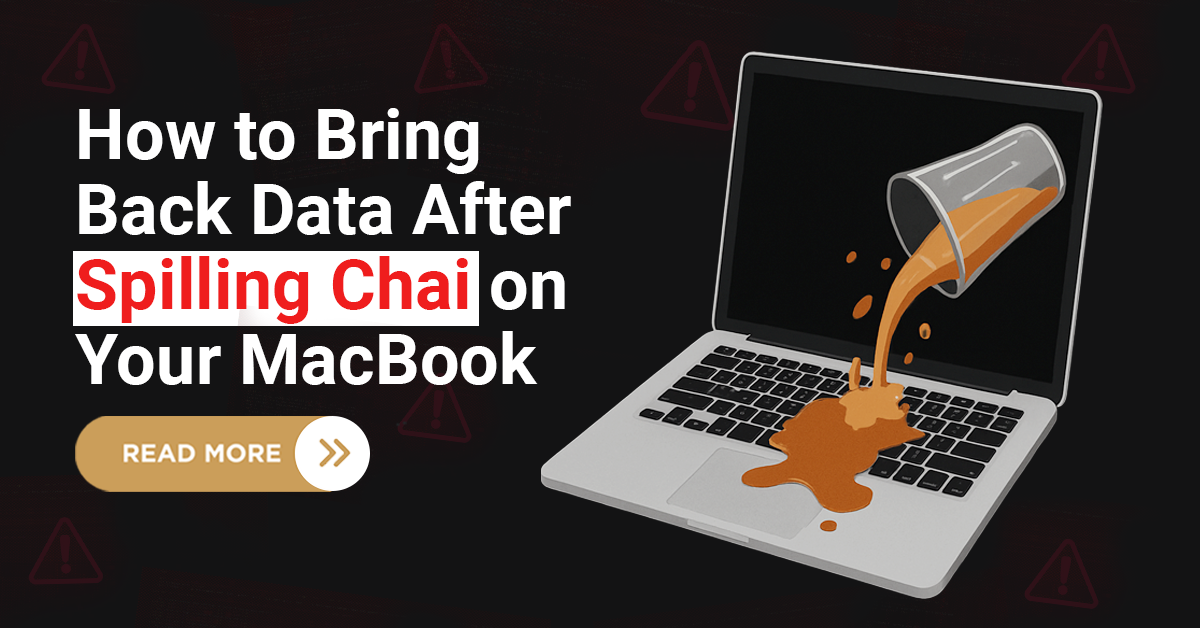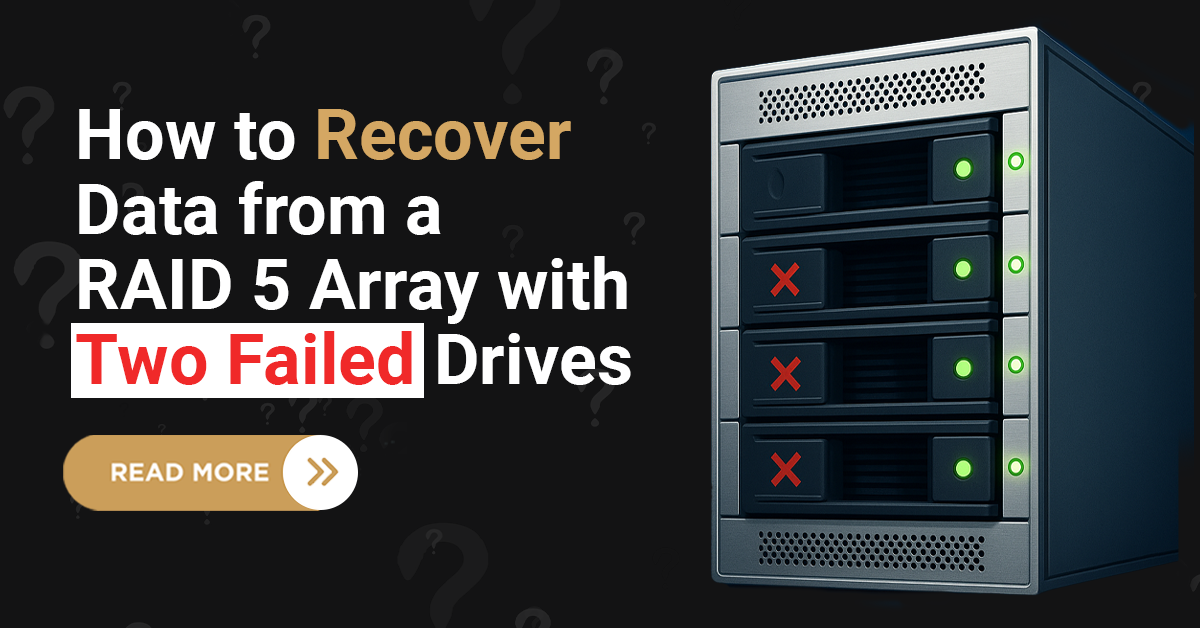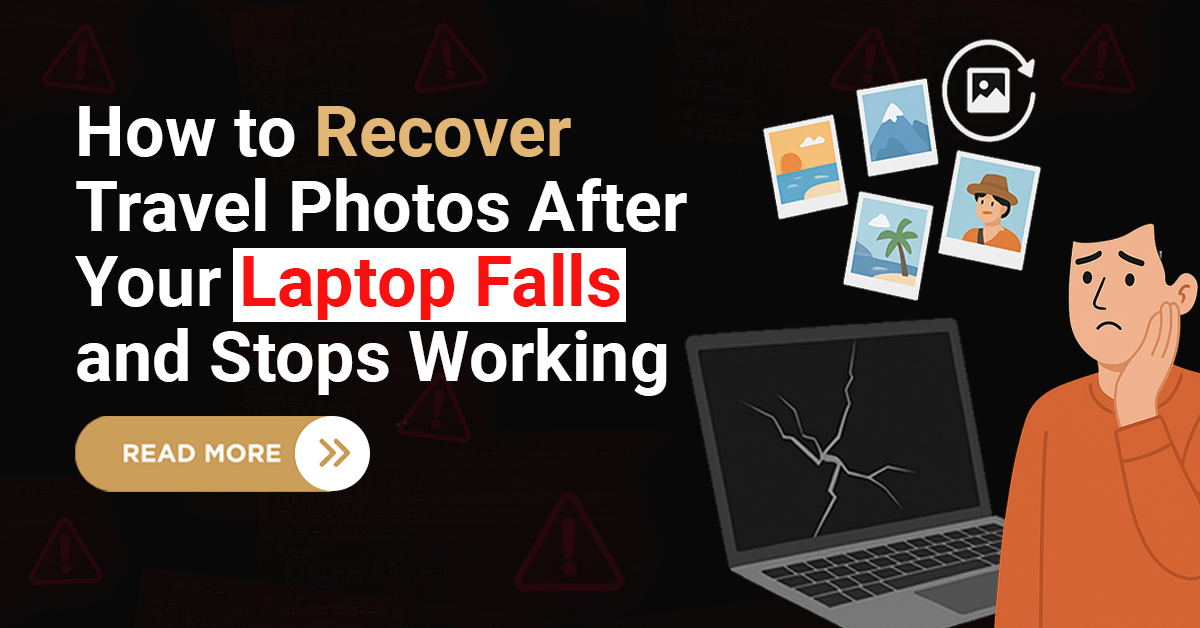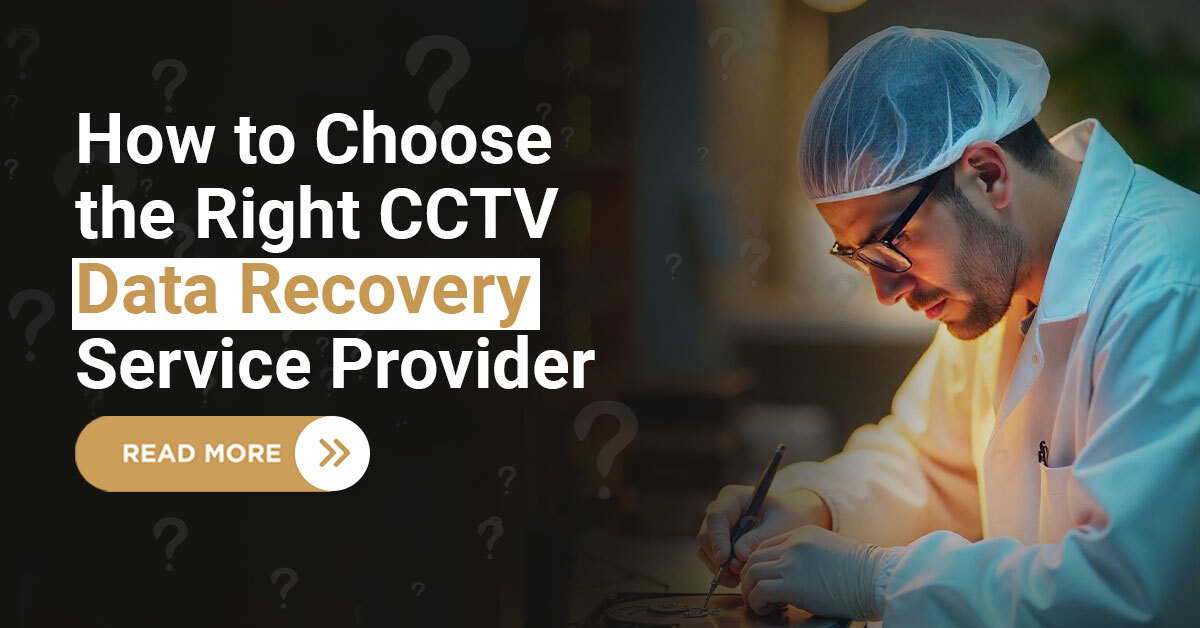1. Restart your computer: Windows can repair some errors, and that’s why restarting the computer comes as the first solution. There are chances that you may not see this error again.
2. Check boot order in BIOS: One needs to check the boot order in the BIOS of the storage device to prevent the BOOTMGR error. Computers with multiple storage devices may have the wrong order of the BIOS, so one must check and correct it to prevent the error.
3. Reset the Internal cables: Your computer screen can show such errors when there is an improper connection between the computer and the internal device. Check and ensure all connections are fitted between the computer and the hard drive.
4. Update BIOS: An outdated BIOS can trouble you with a BOOTMGR error on your computer. Make sure you have updated the latest version of the BIOS.
5. Check master boot record: This error can also occur when the master boot record is corrupted due to any system or power error or a virus attack. You can take the help of a data recovery professional to deal with this problem to get back your computer data.
6. Perform windows startup repair: You can resolve this error message with windows startup repair if you have a data backup. This should surely prevent BOOTMGR errors and get your computer back to work.
7. Use chkdsk: The repair tool chkdsk can also be helpful to check if the bootable disk is corrupt or not. Scan the disk with chkdsk, and if any problems show up, this tool will fix it on its own.
8. Recover it with specialists: Data recovery specialist comes to the rescue when no internal tool works for you. They may also replace your hard drive to solve the issue and get your data recovered safely.
Conclusion
By trying these solutions, you can get rid of BOOTMGR is missing error on your computer. This way, your sensitive files and other essential data will be protected from any data loss situations.
Why Techchef?
Techchef is the most reliable data recovery service in India, providing world-class data recovery solutions for hard disk drives, SSD, SD card and computer data recovery. We have a high-quality infrastructure where our engineers work on your data loss problems and find the best-customised data recovery solution with the fastest turnaround time.
Visit us and have a free consultation on your data loss problems.