Have you ever had to deal with error messages caused by corrupted VMDK or virtual machine disk files in VMware? It can be an incredibly frustrating and stressful experience, especially when you’re under pressure to complete projects on time. But don’t worry; we’re here to help with VMware data recovery.
In this article, we’ll discuss the impact of VMware failures, the reason for data loss, what preventive measures can be taken, and methods to recover corrupted VMDK files from VMware.

Dealing with VMware failures due to data corruption can be difficult, but with the right approach, we can get through it and keep our VMware environment’s integrity intact. So read further to deal with the corrupted files from VMs.
What is the impact of VMware failures on business operations?
VMDK files function as configuration files and hold important data about a virtual machine’s virtual disk connections, memory usage, and hardware setup. VMware file corruption can cause data loss and disrupt workflows across various VMware environments, resulting in VMware failures:
1. VMware Workstation
We often use it on our computers for development and testing; corrupted VMDK files can interrupt our projects and deadlines.
2. VMware ESXi
For our enterprise data centers for server virtualization, we use this virtual environment. VMDK corruption can disrupt mission-critical applications and services related to those environments.
3. VMware vSphere
It is often used in managing large-scale virtualized environments; corrupted VMDK files can lead to disruption of service and significant financial losses.
What are the reasons for VMware file corruption?
Virtual machine disk files can become corrupted for multiple reasons, leading to data loss and functionality issues within the VMware virtualization environment. Some common reasons for VMDK file corruption include:
1. Hardware Failures: Issues with the hardware, such as hard disk failures, can result in file corruption.
2. Software Glitches: Errors or bugs within the VMware software or related applications can lead to the corruption of VM files.
3. Power Outages: Unexpected power outages or improper shutdowns of the virtual machine may cause data corruption in VMs.
4. Malware or Virus Attacks: Malware attacks on virtual machines can corrupt files, leading to data loss and compromised system integrity.
5. Hasty Work: Accidental deletions, misconfigurations, or improper handling of virtual machines can introduce errors and lead to corruption.
Tips for Preventing Data Loss in VMware
Follow the tips written below to reduce the chances of data loss in VMware:
Make a proper backup strategy for your VMs.
Set up automated backup schedules to ensure that your VMs are consistently backed up at planned intervals.
Store backup copies in an offsite location to protect against on-premises disasters, such as hardware failures or natural disasters.
Make a proper disaster recovery plan to protect business data in your VMware ESXi from malware attacks.
Keep your disaster recovery plan up-to-date.
Document step-by-step procedures for executing the disaster recovery plan; it will be helpful to deal with emergencies.
Use antivirus software, update software regularly, and perform proper hardware maintenance.
VMware File Recovery Methods
Here are some methods by which you can recover corrupted VMDK files from your VMware Workstation, VMware ESXi, VMware vSphere, and other VMware environments:
Method 1: Use VMware’s Built-In Recovery Tools
VMware includes several built-in recovery tools that can help you recover data from a corrupted VMDK file. You can try to repair the VMDK files using tools like VMware’s virtual disk development kit (VDDK).
Method 2. Use Snapshot Backups
Having a recent backup can help us resume our work and save time when it comes to recovering a corrupted virtual machine. Snapshot backups enable the restoration of a virtual machine to a stable and operational state.
For a more optimized DIY solution according to your VMware environment, contact VMware customer service; they can guide you through the options available to recover data according to your particular situation.
Method 3: Use Data Recovery Software
If you don’t enable snapshots as backups or if they are corrupted, and the built-in recovery tools in VMware are unable to repair corrupted VMDK files, you can try data recovery software to recover your data. But it is advisable that if you are unable to recover data after trying it once, don’t try it multiple times.
Method 4: Use a Professional Data Recovery Service
If you’ve tried the previous methods and are still unable to recover your data, get help from professionals in VMware data recovery services. These services specialize in recovering data from damaged or corrupted storage devices, including virtual disks.
Steps to VMDK Data Recovery
Above, we have mentioned multiple methods of data recovery from VMs, but to follow those methods, you should follow certain steps, and then we can reach a proper and successful outcome.
For this, follow the steps written below to recover corrupted VMDK files from VMware
Step 1. Identify the cause
Understanding the cause of virtual machine corruption is important to selecting the most effective recovery method. Whether it’s a hardware failure, software glitch, or malware attack, identifying the root cause helps in the recovery strategy.
Step 2. Assess Severity
Determine the extent of damage before choosing the best data recovery solution in the case of a VMware failure. This includes evaluating the effects on system functionality, data integrity, and virtual machine performance.
Step 3. Backup Verification
If a backup is available, verify its integrity and completeness. A proper backup provides a stable starting point for recovery efforts.
Step 4. Select Recovery Method
Choose the recovery method based on the severity of the corruption and the resources at hand. This may involve using built-in tools, data recovery software, or seeking professional assistance.
Step 5. Execute Recovery Plan
Implement the chosen recovery plan systematically, following the prescribed steps. This may include restoring from a backup, utilizing virtual machine platform tools, or using data recovery software.
If your hard drive has physical damage or is severely infected with malware, it is recommended to seek professional data recovery services.
Final Words
It’s important to remember that recovering data from a corrupted VMDK file can be a complex process. However, there are ways to recover data from a corrupted VMware, such as using the built-in tools within VMware or seeking help from professionals. To prevent data loss from corrupted VMDK files, it’s recommended to implement regular backups and establish disaster recovery plans.
If you need help recovering data from a corrupted VMware, with Techchef, there are solutions. With over two decades of experience and expertise, we have successfully recovered data from various scenarios of data loss across various IT assets, including VMware.
From data corruption to hard drive damage, find a solution to your needs for data recovery by simply contacting us at our toll-free number, 1800-313-1737, and booking a slot for consulting with our experts.



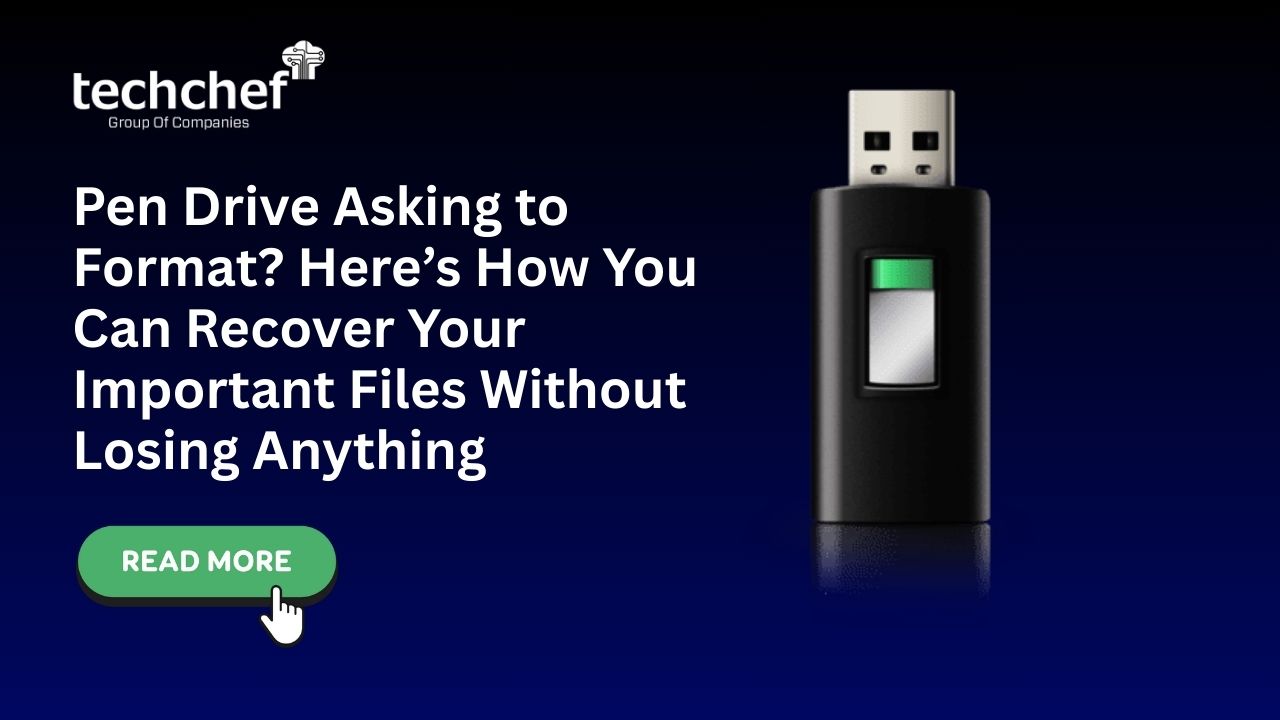
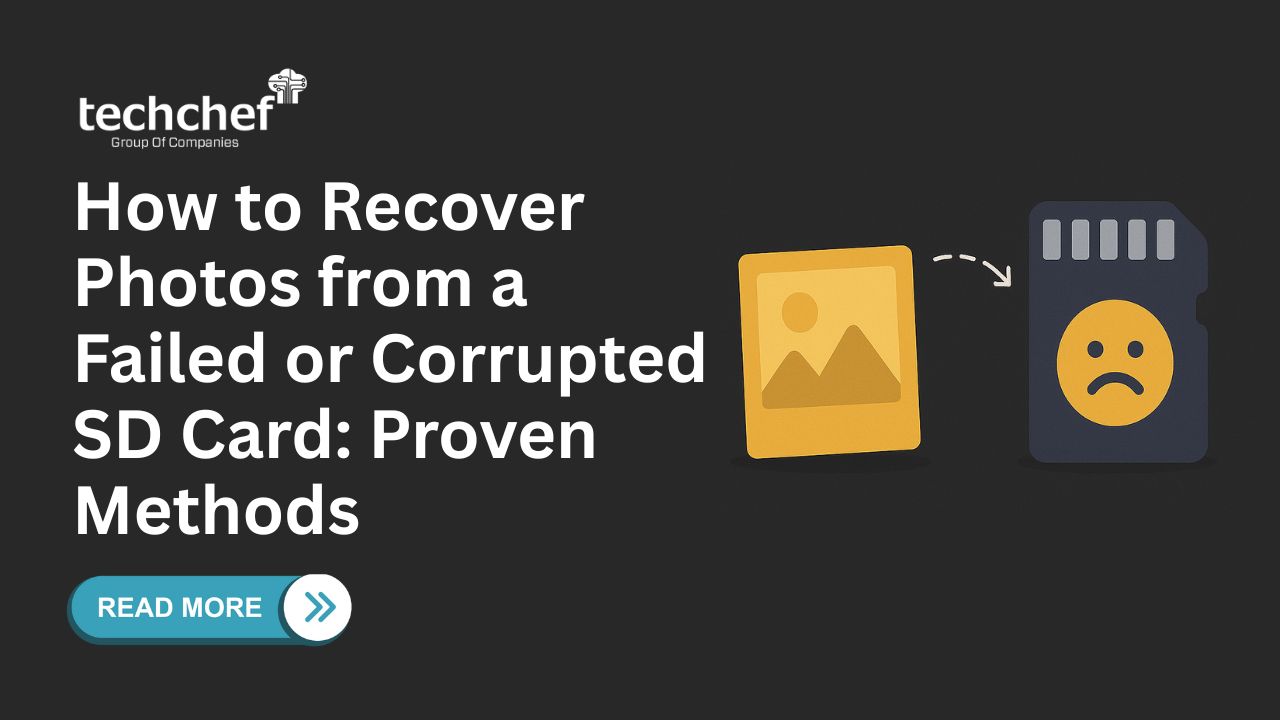
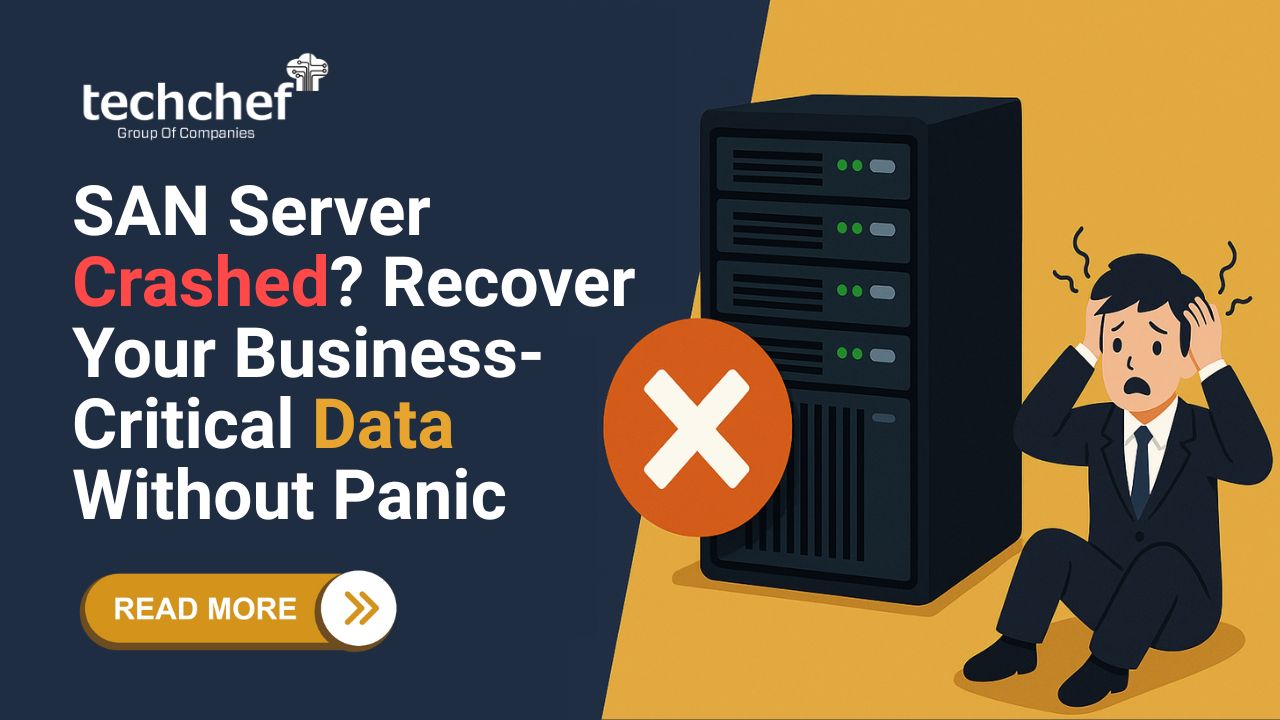
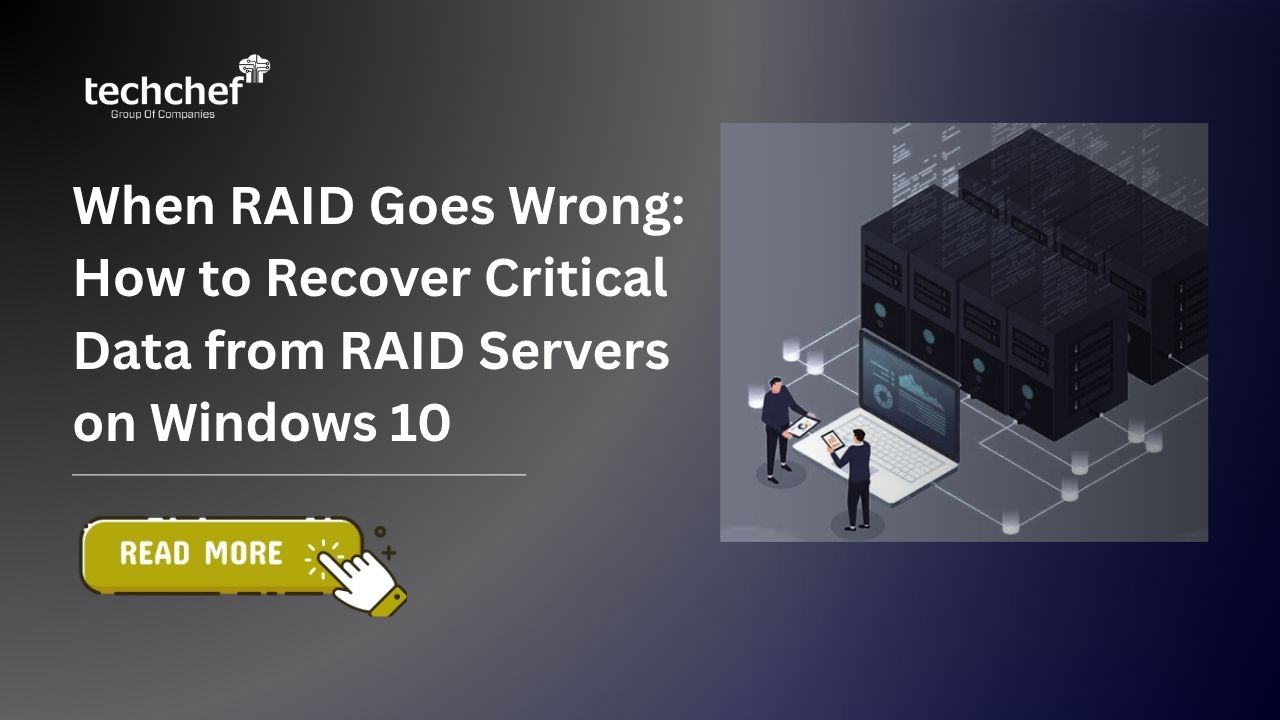
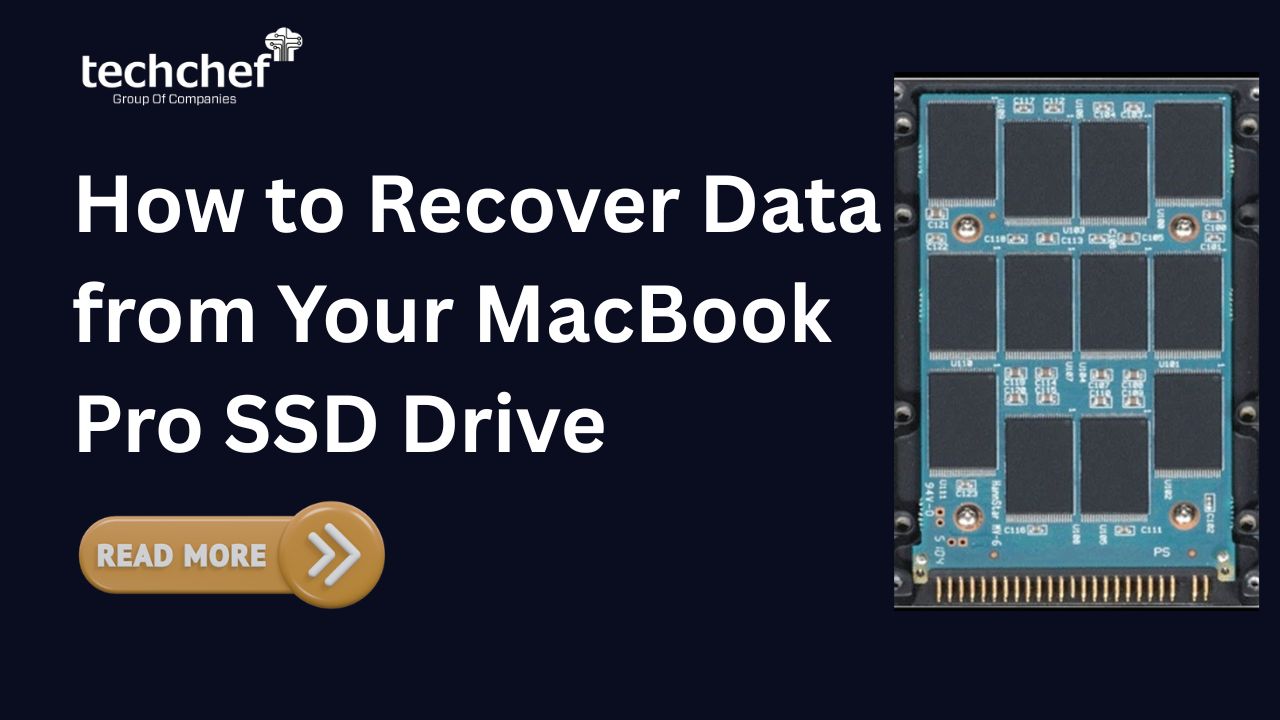
 How to Recover Data from Your MacBook Pro SSD Drive
How to Recover Data from Your MacBook Pro SSD Drive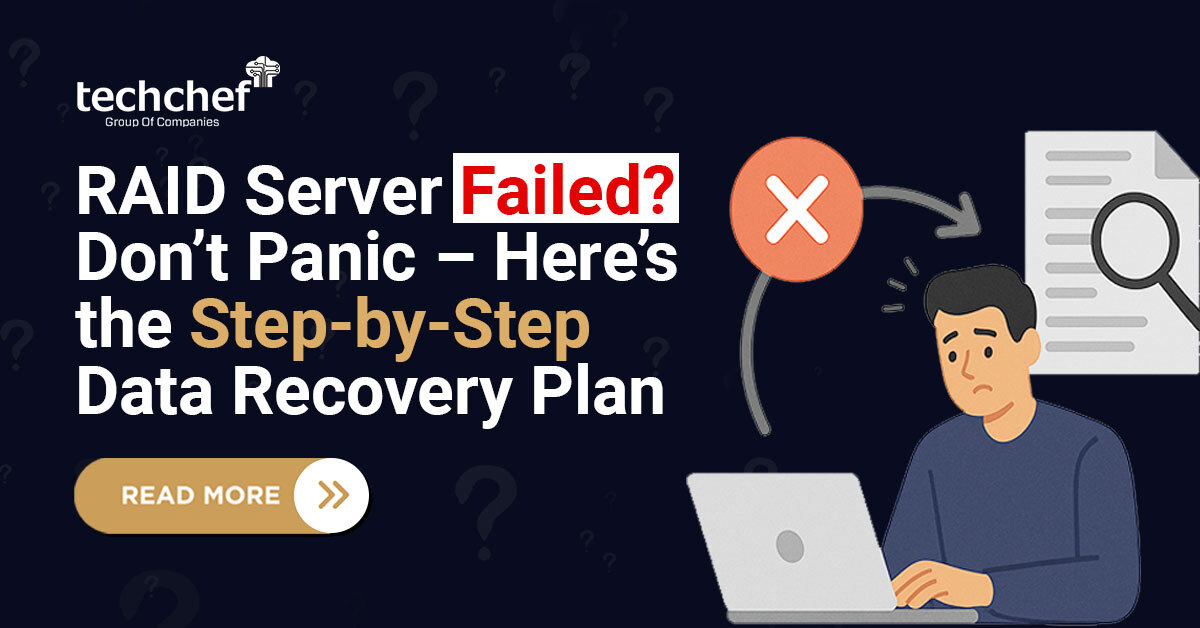
 RAID Server Failed? Don’t Panic – Here’s the Step-by-Step Data Recovery Plan
RAID Server Failed? Don’t Panic – Here’s the Step-by-Step Data Recovery Plan
