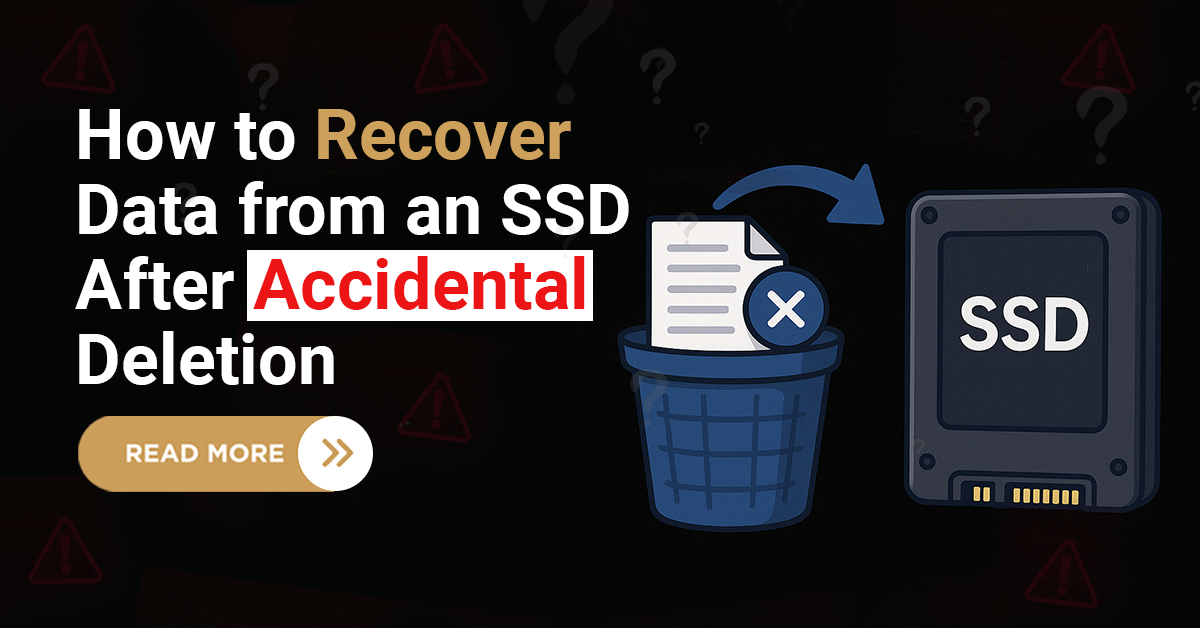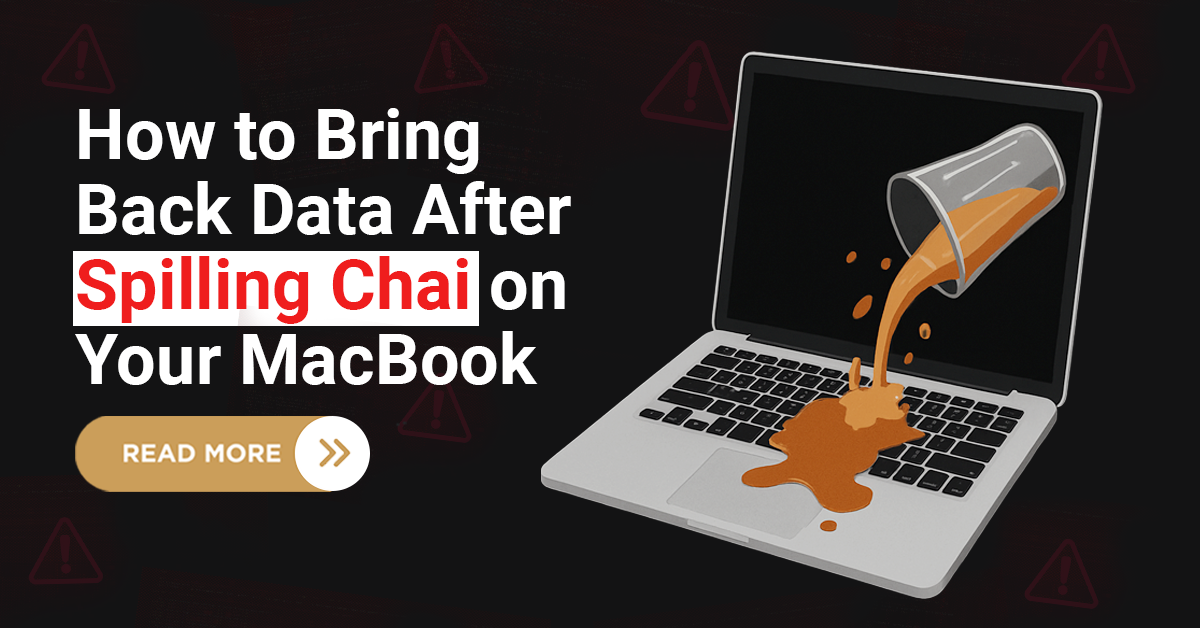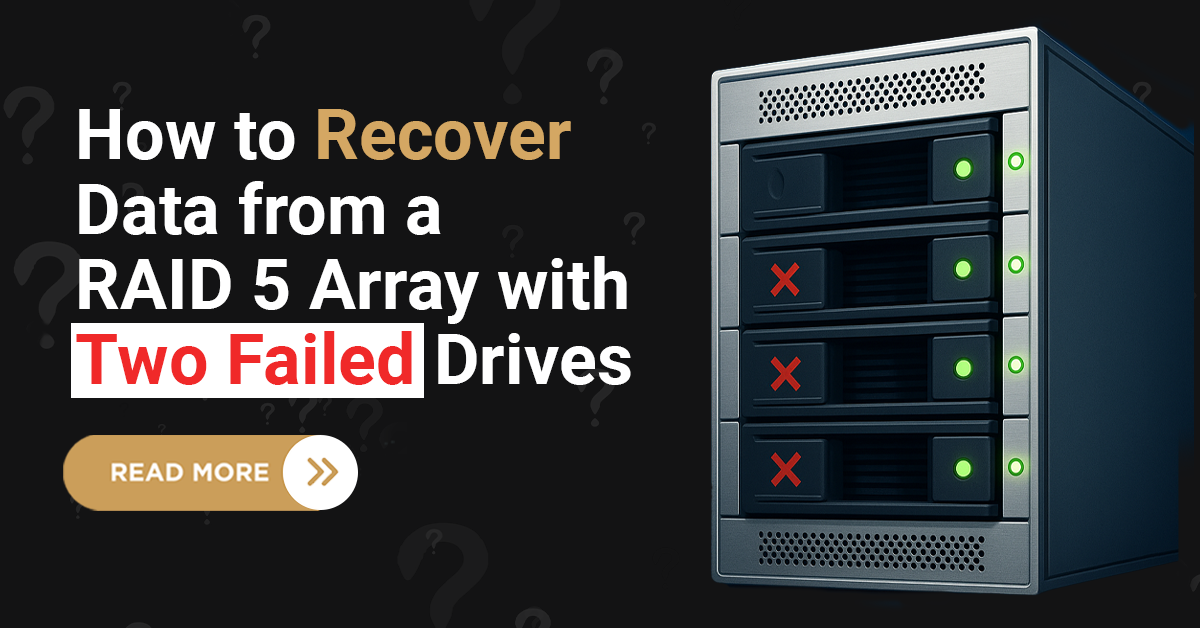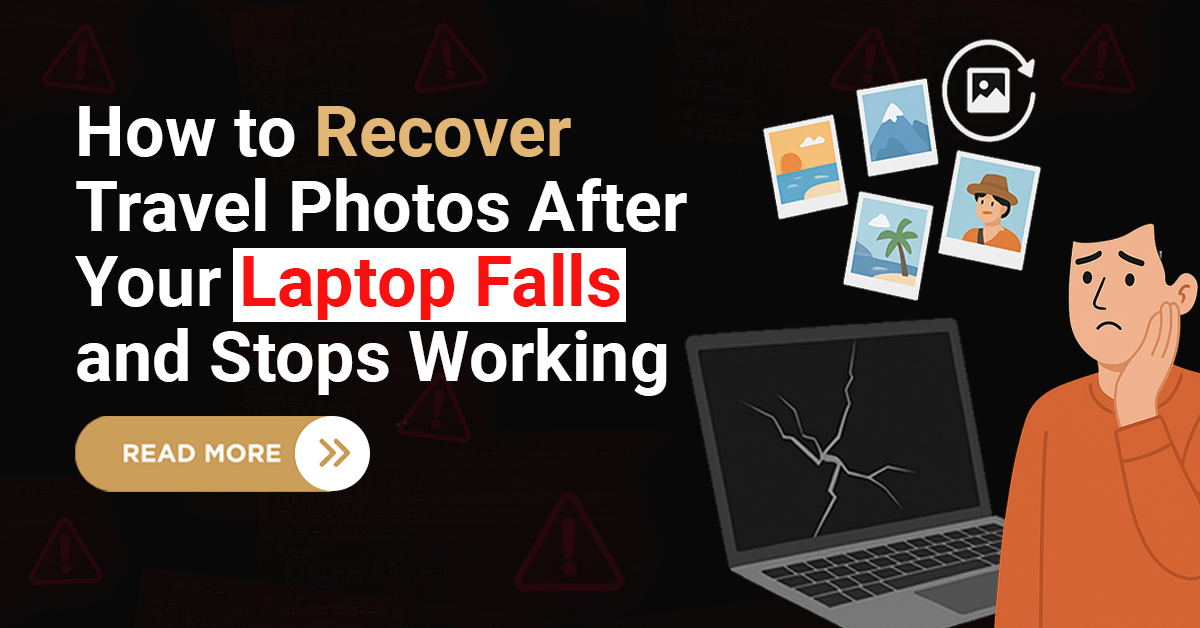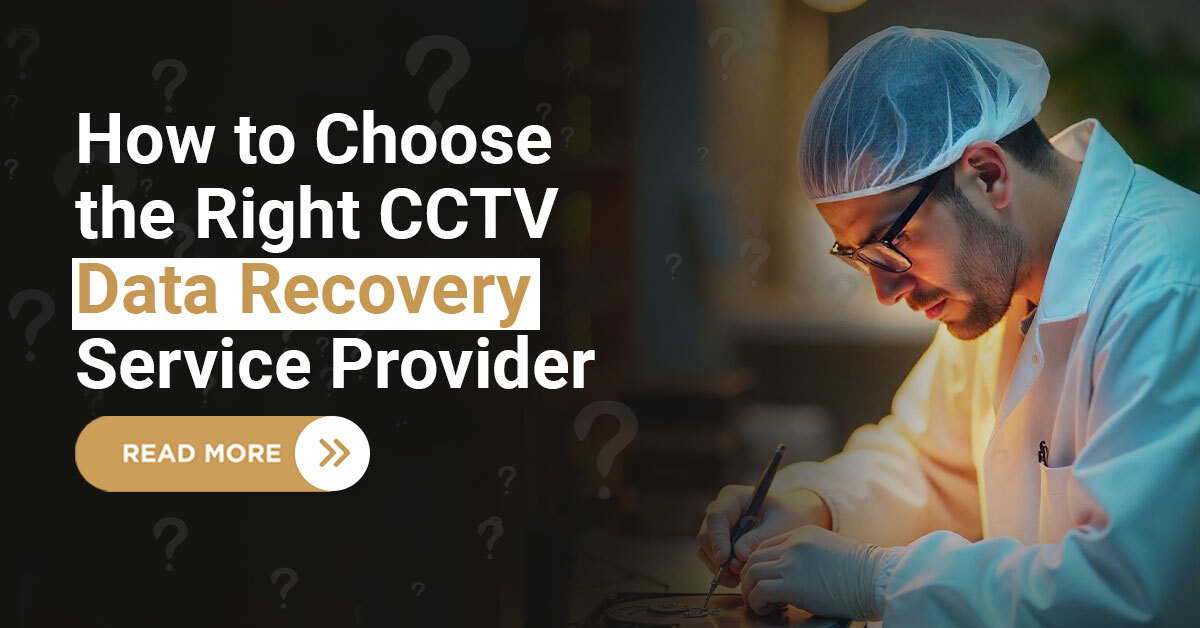Unfortunately, there is a host of situations that can lead to your hard drive not booting. However, very few people know how to fix this problem. If you are also one of those, don’t panic. This article will help you troubleshoot this issue without any major complications.
Continue reading to explore ways on how to recover data from a hard drive that won’t boot.
Before we delve into detail on how to recover data from an unbootable hard drive, let us first find out factors that could make your hard drive unbootable.
A failing hard drive starts exhibiting signs before it becomes completely unbootable. So before you risk your device for a sudden crash assess your system for the following signs:
A hard drive may fail to boot when file systems on it become corrupted due to virus or malware infection.
Using a hard drive frequently on different computers may also infect it thereby making it unbootable.
Scratching of the hard drive where boot information is stored renders it unreadable and all the files and folders on the computer become inaccessible.
Can You Get Files from Hard Drive That Won’t Boot?
Hard drive won’t boot implies that you aren’t able to boot into the operating system. Due to this, you may find it difficult to access your files, folders, games, applications, and other programs stored on your hard drive. Unless your hard drive is damaged beyond repair recovering data from an unbootable hard drive isn’t a complication. If you have the right strategies in place you can easily get back your data.
So, if you are facing such an issue, read below the solutions that will guide you on retrieving data from a hard drive that won’t boot.
Methods to fix Drive That Won’t Boot
From the methods mentioned below, you’ll need to choose the one that works best for your case.
Method 1: Change power cable
Firstly, check your system’s power cable. The internal and external hard drives should be plugged in properly into your system.
If it is not, remove the hard drive and connect it to another PC to check whether it powers up or not.
If hard drive powers up on a new PC, then consider changing the hard drive cable on the computer.
Method 2: Update hard drive drivers
To update hard drive drivers open the Device Manager and follow the given steps:
For windows10/8.1/8/7 system, hit Windows + R key combination, in Run command, type devmgmt.msc and hit Enter.
In Device Manager, right-click on the hard drive and select “Properties”.
Next, open the “Driver” tab à “Update Driver” à and “Search automatically for updated driver software”.
Now, see whether your system hard drive is spinning or not.
Method 3: Enable hard drive in BIOS
Restart your PC while the hard drive is connected to it.
Long press F2 to enter BIOS.
Access Setup and check system documentation to find whether the hard drive is OFF or not. If OFF, switch it ON via System Setup.
Reboot PC to check the hard drive and find where the problem exists.
Generally, after this, your hard drive should start booting and showing up on PC.
Method 4: Consult data recovery professionals
If still after trying all these methods, your hard drive fails to boot, you should reach out for professional help. Techchef data recovery services help you recover data from a hard drive that is not booting. Techchef professionals are capable of retrieving data in any file format. Consulting the company for data recovery is cost-effective and less time-consuming. Techchef can help you get back your lost data from unbootable hard drives manufactured by different brands. Moreover, the company can help you fix your unbootable hard drive on the following systems:
Windows 10
Windows 8
Windows 7
Windows XP
Windows Vista
Windows Server 2003 and Windows Server 2008.
Expert Advice: Back up Your Data Regularly
As you know, hard drive failure can occur at any time for any reason without warning. So, you should always be prepared for such instances, and for this regular back up is the best way out. Keeping a regular data backup can help you save from a significant data loss. Also, transferring data from one hard drive to another is not so complex. Therefore, a good backup strategy is a must to handle data loss issues.
Conclusion
I hope these solutions on how to fix a hard drive that won’t boot are useful to you. If your PC often crashes or hangs, your hard drive components may be deteriorating. All of the methods mentioned above are reliable but it is always best to seek professional assistance from a trusted data recovery company like Techchef.
For fast, efficient, safe and risk-free Data Recovery from an unbootable hard drive contact Techchef at 1800-313-1737.