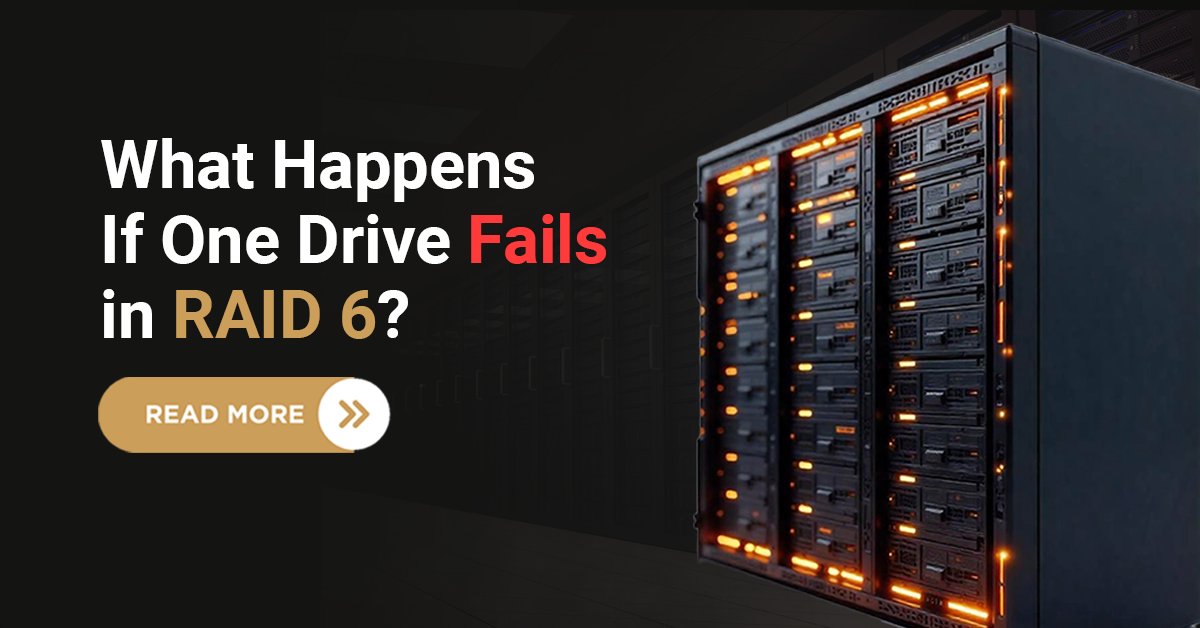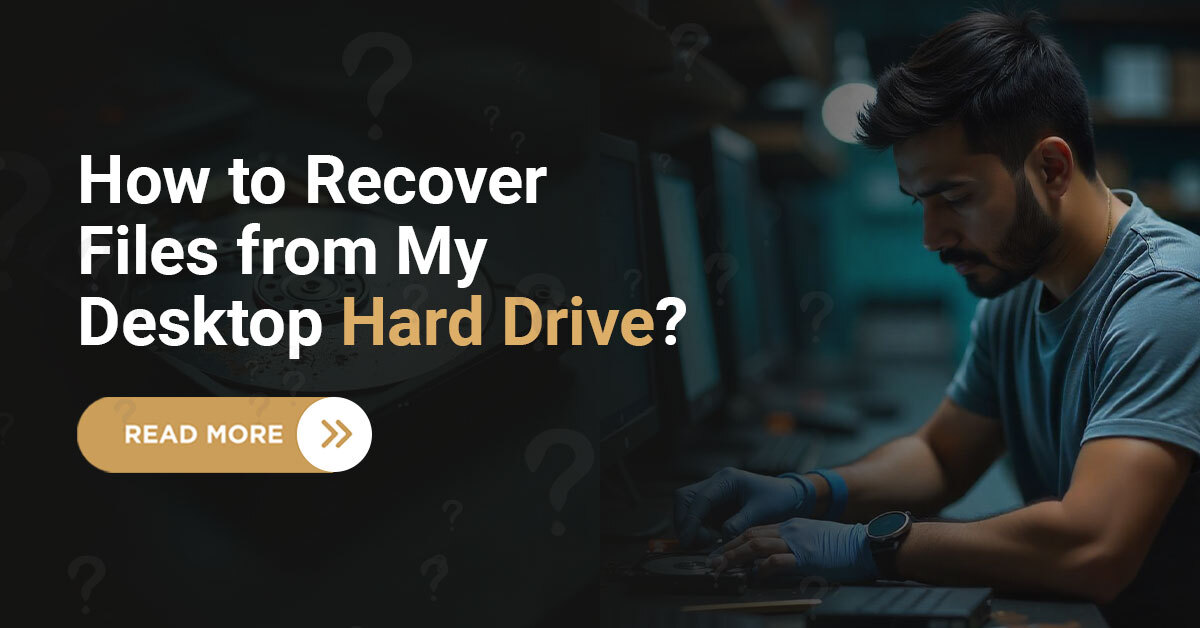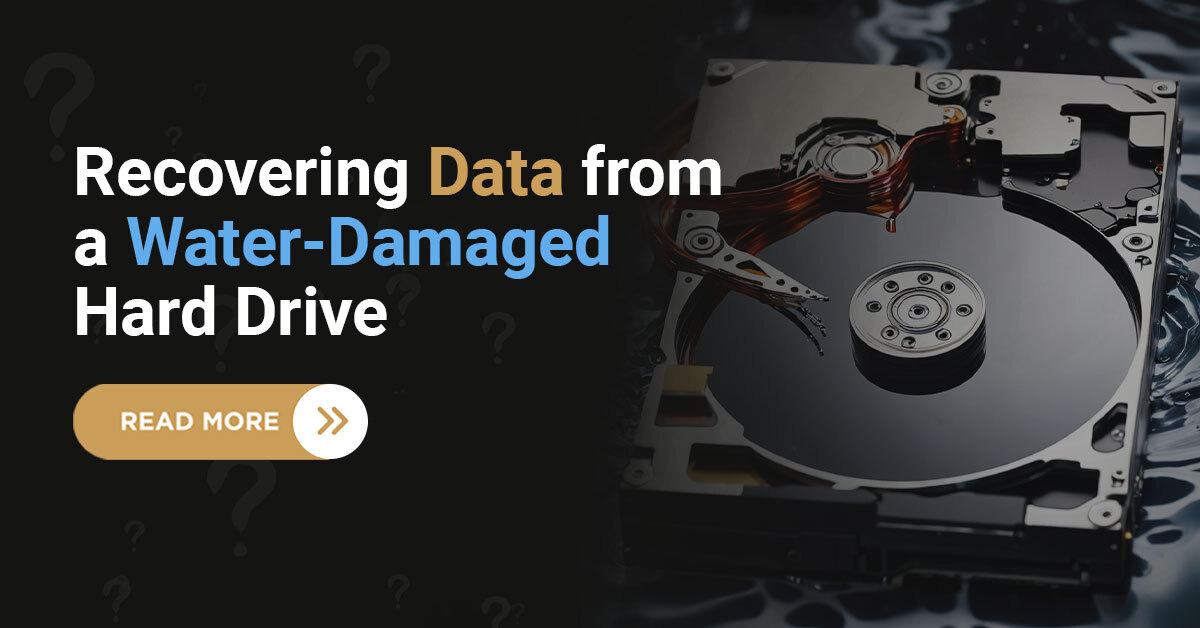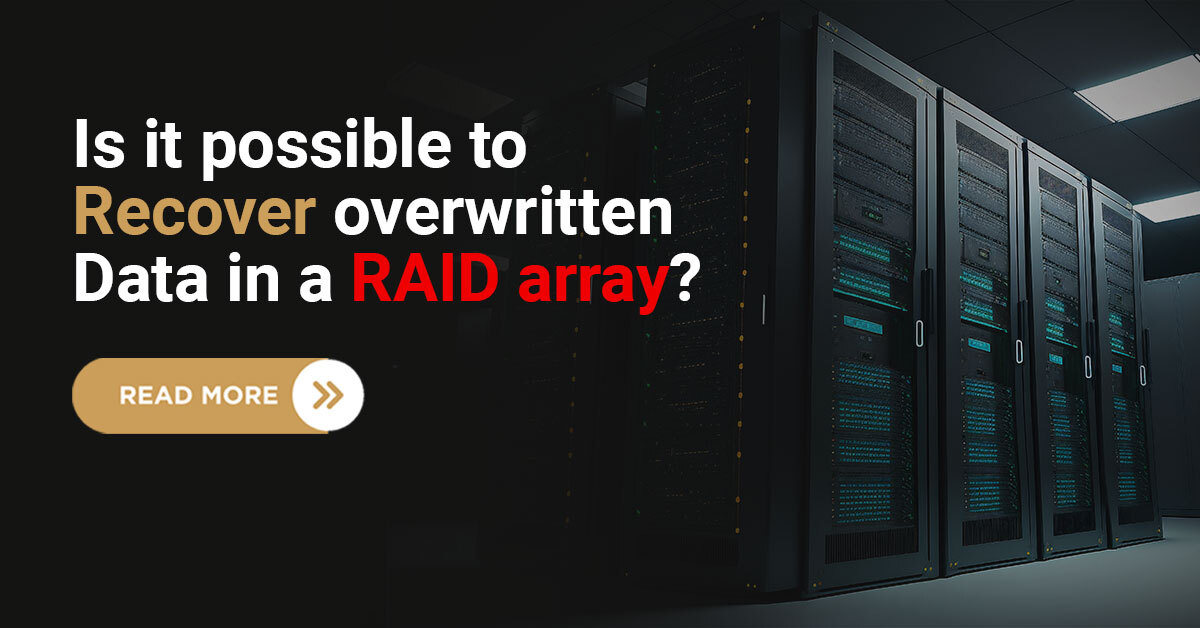Are you experiencing issues with your NAS (Network Attached Storage) hard drive? Whether it’s due to data corruption, configuration errors, or just the need for a fresh start, resetting your NAS hard drive can often resolve these problems.
In this article, I’ll talk about how to reset a NAS hard drive, explain why it might be necessary, and explain why NAS drive recovery is important.

NAS-Data-Recovery
Understanding NAS and Its Importance
NAS devices are essential for data storage and management in home and business environments. They allow you to store and access large amounts of data across multiple devices and users over a network. This makes NAS systems ideal for backing up important files, sharing data, and streaming media. However, like any technology, they can encounter issues requiring a reset.
When Should You Reset Your NAS Hard Drive?
Understanding when to reset your NAS hard drive can help you maintain its performance and security. There are several scenarios where resetting your NAS hard drive might be necessary:




Preparing for the Reset
Now you’ve taken the necessary precautions, you’re ready to proceed with resetting your NAS hard drive. This step-by-step guide will help you through the process smoothly and efficiently:
1. Backup Your Data
Resetting your NAS will erase all data on the drive. To avoid losing important files, ensure you back up your data to another storage device or cloud service. This step is crucial to preventing data loss.
2. Document Your Settings
Take note of your current NAS settings, including network configurations, user accounts, and permissions. This will make it easier to reconfigure your NAS after the reset.
3. Check Manufacturer Instructions
Different NAS models have different reset procedures. Check the manufacturer’s website or user manual for specific instructions related to your NAS device.
Steps to Reset Your NAS Hard Drive
Now you understand the importance and the necessary preparations, let’s dive into the detailed steps to reset your NAS hard drive. Follow these instructions carefully to ensure a successful reset and restore your NAS to its best performance.
 Step 1: Power Down Your NAS
Step 1: Power Down Your NAS
Ensure your NAS is powered off before beginning the reset process. This can usually be done by pressing the power button on the device.
 Step 2: Locate the Reset Button
Step 2: Locate the Reset Button
Most NAS devices have a reset button located on the back or bottom of the unit. It’s often a small, recessed button that requires a paperclip or similar tool to press.
 Step 3: Perform the Reset
Step 3: Perform the Reset
• Using a paperclip, press and hold the reset button.
• While holding the reset button, power on the NAS.
• Continue holding the reset button until you see the indicator light blink or hear a beep. This usually takes about 10-30 seconds.
• Release the reset button once the indicator light blinks or you hear the beep.
 Step 4: Reconfigure Your NAS
Step 4: Reconfigure Your NAS
Once the reset is complete, your NAS will restart with default settings. You’ll need to reconfigure the device using the settings you documented earlier. This includes setting up network configurations, user accounts, and any other custom settings.
Why NAS Data Recovery Is Important
NAS devices often store critical business data, personal files, and irreplaceable memories. Losing this data can have severe consequences, from operational disruptions to emotional distress. That’s why it’s crucial to act quickly and seek professional help when faced with data loss.
Conclusion
At Techchef, we understand the critical nature of NAS data recovery. Our team of experts uses advanced techniques and equipment to retrieve lost data from NAS devices. Whether it’s a RAID failure, accidental deletion, or any other issue, we are here to help.
Don’t let data loss disrupt your life or business. Call us at 1800-313-1737 for professional NAS data recovery services and ensure your valuable data is safe and accessible once again.