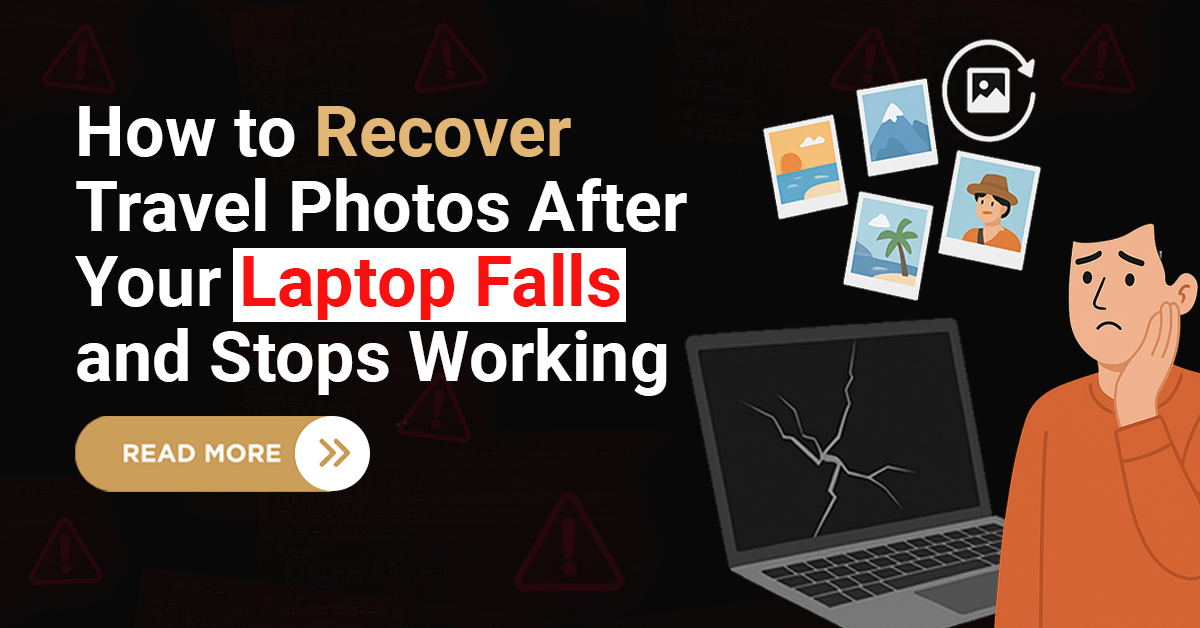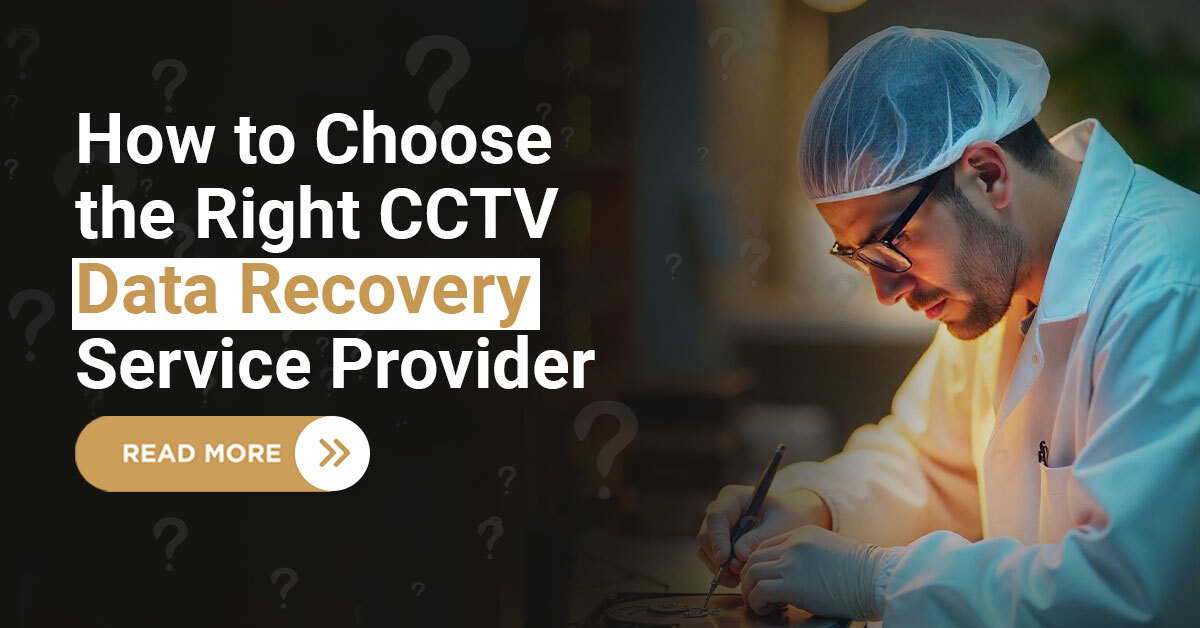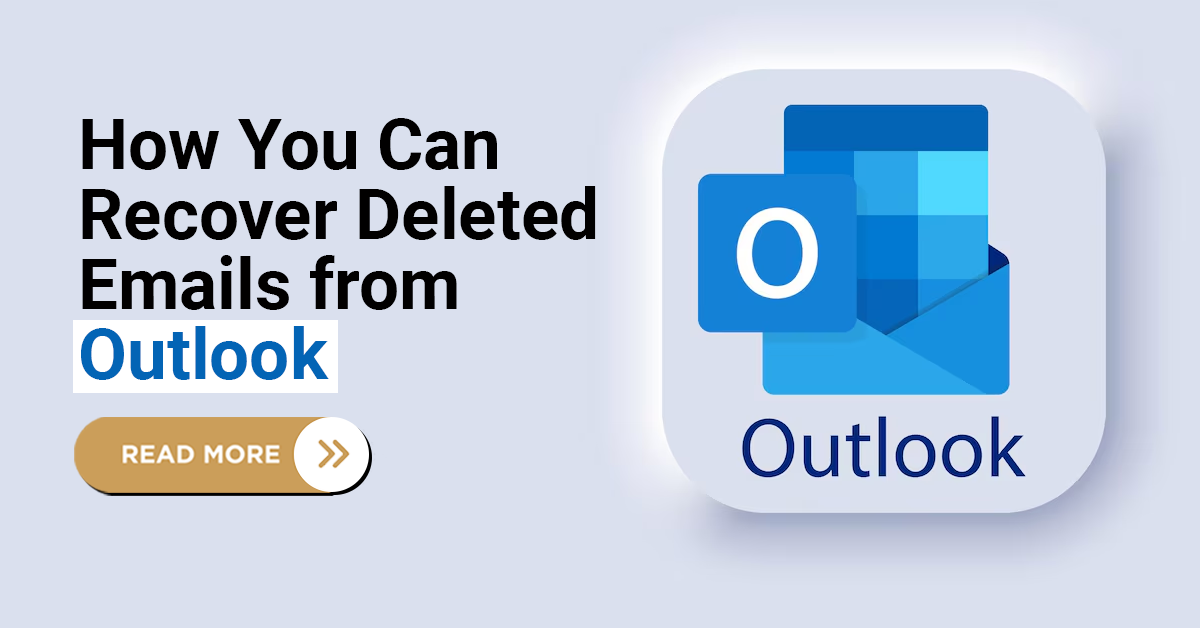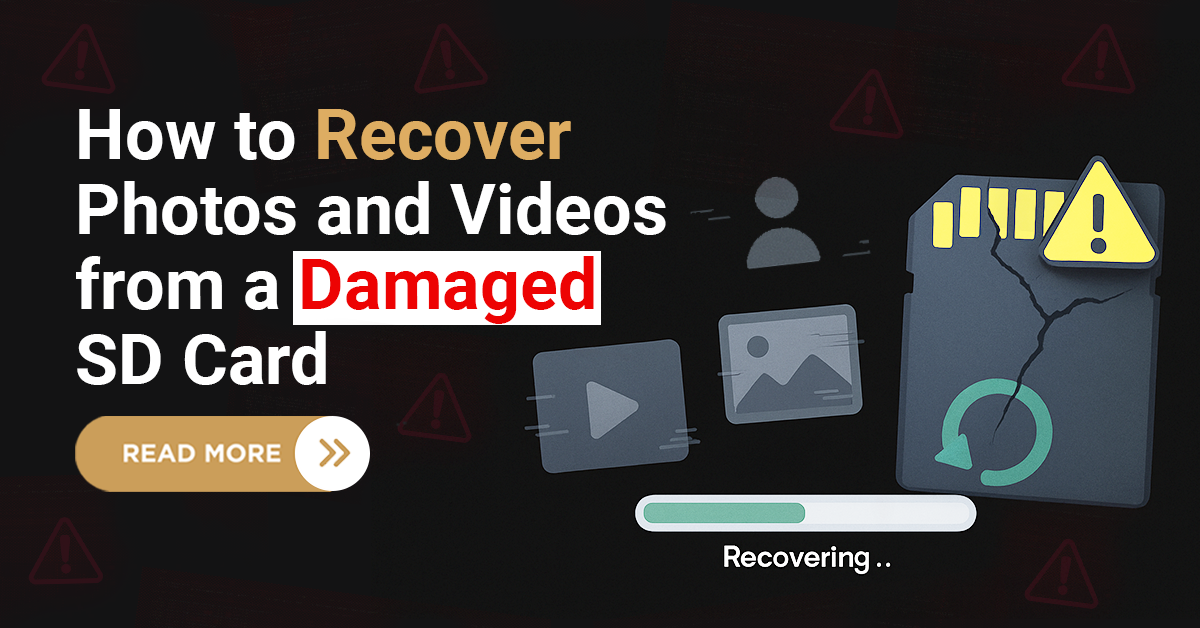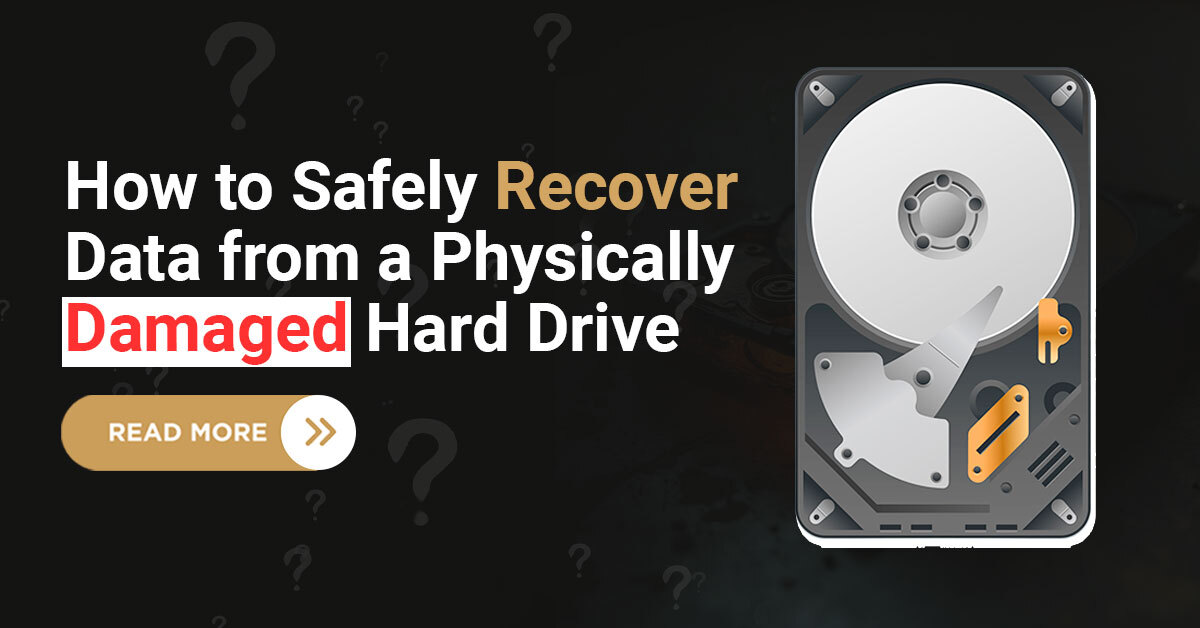Imagine this: you’re about to access some important documents or priceless memories saved on your hard drive, and suddenly, nothing happens. Even more frustrating, you hear a clicking noise, and your system can’t detect the drive at all. If you’ve gone through this, I completely get how frustrating and alarming it can be. Hard drives are more than just devices they store precious moments, important work, and memories that we can’t afford to lose.
But don’t worry you’re not alone, and all is not lost. In this blog, we’ll walk you through how to safely approach hard drive data recovery when your drive suffers physical damage. The goal here is to help you avoid common mistakes and understand the safest way forward to recover your valuable data.

Damaged Hard Drive
Understanding Physical Damage in Hard Drives
Physical damage refers to any harm caused to the components of a hard drive that you can either see or sense from the outside. This damage could be caused by:
1. Drops and falls: Accidental knocks or falls can break internal components.
2. Electrical surges: A sudden spike in power can burn the internal circuitry.
3. Overheating: Lack of ventilation can cause components to expand, warp or fail.
4. Water or fire exposure: These can cause corrosion, short-circuiting, and severe hardware breakdown.
Such damage often affects the drive’s ability to spin or read data properly. You might hear a clicking sound, beeping, or notice that your system doesn’t recognise the drive at all.
Did you know? Even a drop from a short height, like your desk, can be enough to misalign critical internal parts inside a hard drive!
What Happens Inside a Damaged Drive?
To truly understand why data recovery can be complex, it helps to know what goes on inside your drive. Hard drives contain spinning disks called platters, where your data is stored. Above these disks, tiny read/write heads hover a few nanometers away to access data. If the drive suffers physical shock, the head can crash into the platter, scratching its surface and destroying data.
Likewise, when a motor fails or when electronics get fried due to a power surge, these components no longer function correctly. Even issues like dust entering the drive can cause microscopic scratches that permanently erase stored bits.
This is why physical recovery is a delicate process. It’s not just about turning a screw or replacing a part—it’s about precision work under highly controlled conditions.
Step-by-Step Guide for Safe Hard Drive Data Recovery
1. Stop Using the Hard Drive Immediately
This is the golden rule. If you suspect physical damage, switch off the drive or your system immediately. Continuing to run a physically damaged hard drive increases the risk of permanent data loss. Every second it runs could be damaging the internal components further. The sooner you stop, the better your chances of recovering your data.
2. Gently Assess the Physical Condition
Look closely at the outer casing:
Are there any visible cracks or dents?
Do you notice burn marks or discolouration?
Is there any moisture or evidence of water damage?
Now, listen to the drive:
Is there a clicking or grinding sound?
Do you hear a repetitive beeping or complete silence?
These signs indicate internal damage such as motor failure, platter issues, or broken read/write heads. Even a faint clicking noise can mean the head has crashed onto the platter.
3. Rule Out External Connection Problems
Before you assume the worst, check for possible external issues:
Try using different USB or SATA cables.
Plug the drive into another port or power outlet.
Test it on another system, if possible.
Sometimes the issue lies in faulty connectors, not the drive itself. Using a faulty cable could prevent the drive from being recognized.
4. Check the Drive’s Temperature
Overheating is a common issue that can silently damage a hard drive. If the drive feels unusually hot to the touch, let it cool down. Once cooled, try connecting it again briefly only if there are no mechanical sounds. Overheating can damage internal components and worsen existing issues. Consider adding better airflow or external cooling to avoid this in the future.
5. Try Accessing the Drive on a Different OS
Occasionally, an operating system might fail to detect the drive due to file system incompatibility or logical errors. You may attempt to access the drive on another OS to check whether the issue is logical rather than physical. Sometimes, Linux-based systems can read drives that Windows cannot.
Important: Only proceed if there are no abnormal noises. If the drive is making unusual sounds, skip this step.
6. Use Recovery Tools for Logical Damage Only
If the drive is recognised and seems to be working mechanically, then the issue might be with lost partitions or deleted files. In that case, recovery tools may help retrieve data. But remember:
Avoid writing new data to the drive.
Use recovery tools from a different disk or computer.
Do not allow the tool to “repair” the drive—it may overwrite your files.
Warning: Never use software on a drive that’s making noise or has been physically damaged. This can worsen the condition and reduce the chance of successful recovery later.
7. Label Symptoms and Keep Notes
Take notes of the drive’s behaviour when the issue started, what noises it made, and whether it showed up in the system. This information can be valuable if you need to consult a professional. It helps to document symptoms to avoid repeated attempts and further damage. Include details such as:
Date and time of failure
Any visible changes (e.g., LED not lighting up)
System behavior when connected
8. Avoid Any Form of DIY Disassembly
It may be tempting to open the hard drive yourself after watching a few tutorials, but it’s best avoided. Hard drives require a sterile environment. Even a speck of dust can damage the platter permanently.
Did you know? Professional recovery labs use cleanrooms that are hundreds of times cleaner than a hospital operating room.
9. Seek Professional Assistance
If the drive is making unusual sounds, has visible damage, or fails to spin, it’s time to consult an expert. These professionals use cleanrooms, donor drives, and advanced tools to recover data without worsening the situation. With expert handling, there’s a much higher chance of success.
10. Be Patient During Recovery
Data recovery is a sensitive and time-consuming process, especially when physical damage is involved. A proper diagnosis, donor part sourcing, and extraction take time. Avoid rushing or attempting repeated reconnections while waiting. Patience often plays a major role in successful recovery.
Did You Know? Summarizing all the points above: acting quickly, taking notes, avoiding DIY fixes, and choosing the right approach based on your hard drive’s symptoms can significantly increase your chances of successful recovery. Even something as small as using the wrong cable or repeatedly trying to power a damaged drive can reduce the odds of retrieving your data. Sometimes, the best decision is to do nothing until you know the safest next step.
Real-Life Example
A student preparing their final thesis accidentally dropped their laptop. The hard drive stopped spinning and was making a soft ticking noise. The student panicked and tried plugging it in multiple times, making things worse. When professionals examined the drive, they found the read/write head had crashed onto the platter.
Thankfully, due to timely intervention and careful handling, engineers were able to clone the drive using a donor head in a controlled lab environment. Over 90% of the data—including the thesis—was successfully recovered. The key was stopping usage early and avoiding further DIY attempts.
In another case, an office desktop experienced a sudden power surge. The drive wouldn’t boot, and smoke had come from the rear. Inspection revealed burnt PCB components. By sourcing an identical donor board and carefully transferring the ROM chip, the data was fully recovered. This shows how even burned electronics can sometimes be revived with precision work.
Common Myths About Hard Drive Data Recovery
Myth 1: Putting your hard drive in the freezer can fix it.
Fact: This old myth can lead to condensation and internal rusting. It’s more likely to cause permanent damage.
Myth 2: Tapping the drive gently can make it work.
Fact: Hitting a drive—even gently—can misalign internal components and cause further data loss.
Myth 3: Recovery software can fix physical damage.
Fact: Software only works for logical issues. Mechanical damage needs professional tools and environments.
Myth 4: If a drive isn’t making noise, it’s fine.
Fact: Silent failure can still occur due to logic board issues or firmware corruption.
Pros and Cons of Professional Data Recovery
Pros
Trained experts ensure higher success rates.
Use of Class 100 cleanrooms for safe handling.
No risk of DIY errors.
Safe handling of all types of damage.
Cons
Can be expensive, especially for complex cases.
May take a few days to weeks for full recovery.
Did you know? Recovery success rates from physically damaged hard drives can go up to 90–95% with expert care and the right conditions.
Preventive Tips to Protect Your Hard Drive
Always keep a backup of important data in multiple locations.
Use a surge protector to avoid electrical damage.
Place laptops and drives on cushioned or stable surfaces.
Ensure proper ventilation to avoid overheating.
Avoid exposing drives to liquids, humidity, or extreme temperatures.
Store external drives in padded or shockproof cases.
Power down your system properly—don’t unplug abruptly.
By being cautious, you can avoid many causes of physical damage.
Conclusion
Physical damage to a hard drive can be heart-stopping, especially when it involves precious memories or critical work files. The good news is that with the right knowledge and timely action, there is hope. It’s important to stop using the drive immediately, resist DIY methods, and understand when to step back and let professionals take over.
By following the steps we’ve shared above, you can protect your data from further damage and improve the chances of successful recovery. Whether it’s a simple fall or a more severe electrical failure, staying calm and informed is your best first step. Hard drive data recovery is often possible—it just needs to be handled with care. And if you ever find yourself unsure, Techchef’s expert team is always ready to help you recover what matters most.
Frequently Asked Questions (FAQs)
1. Can data be recovered from a hard drive that doesn’t spin?
Yes, but only with professional help. The issue could be with the motor or internal components.
2. Is it safe to open a hard drive at home?
No. Opening a drive outside of a cleanroom can introduce dust and debris that can permanently damage the platter.
3. How long does professional data recovery take?
It depends on the severity of the damage, but most recoveries can take anywhere from a few days to two weeks.
4. What’s the average success rate for physical damage recovery?
With proper handling, the success rate can range from 80% to 95% depending on the type of damage.
5. Are all types of physical damage recoverable?
Not always. Severe platter damage or burnt platters may make recovery impossible, but most mechanical issues are recoverable with expert help.
6. Can firmware failure cause the drive to stop working?
Yes. If the drive’s firmware becomes corrupted, it may not initialise. This can sometimes be repaired by professionals using specialised tools.
7. Should I freeze or tap my drive if it’s not working?
No. These actions can cause more harm than good. Always choose safe and proven recovery practices.