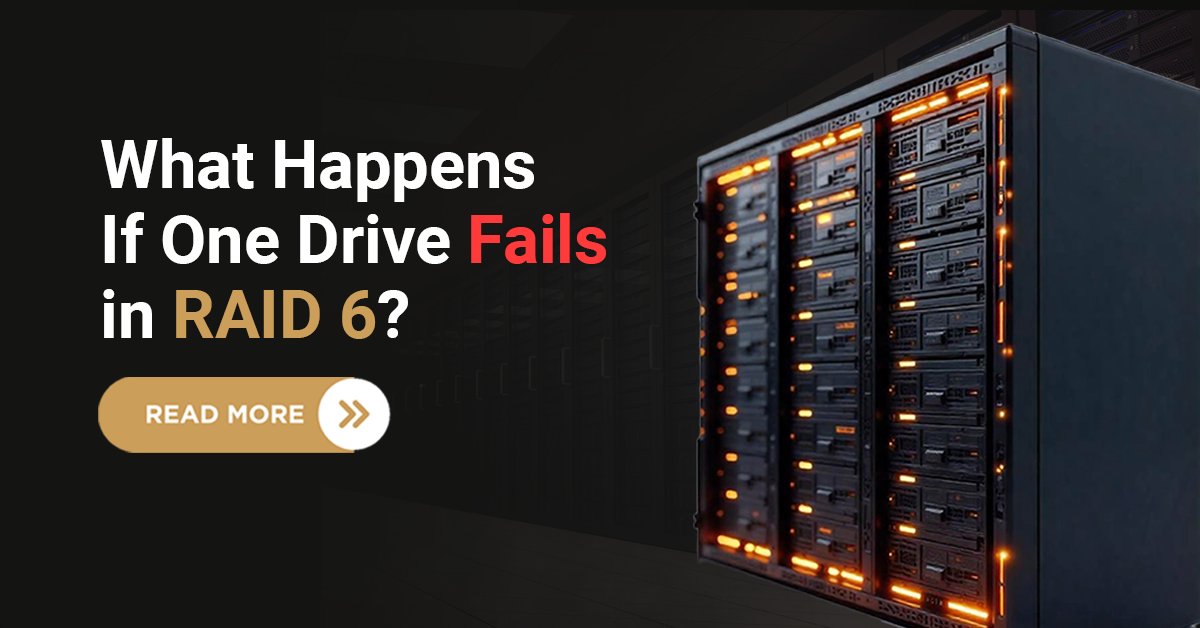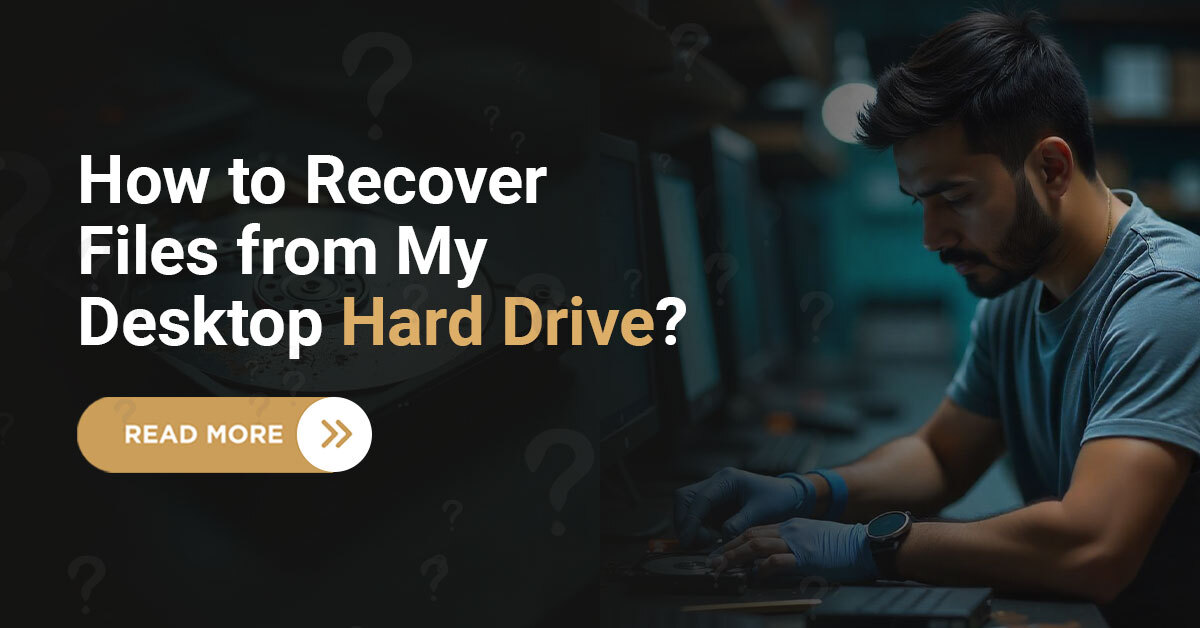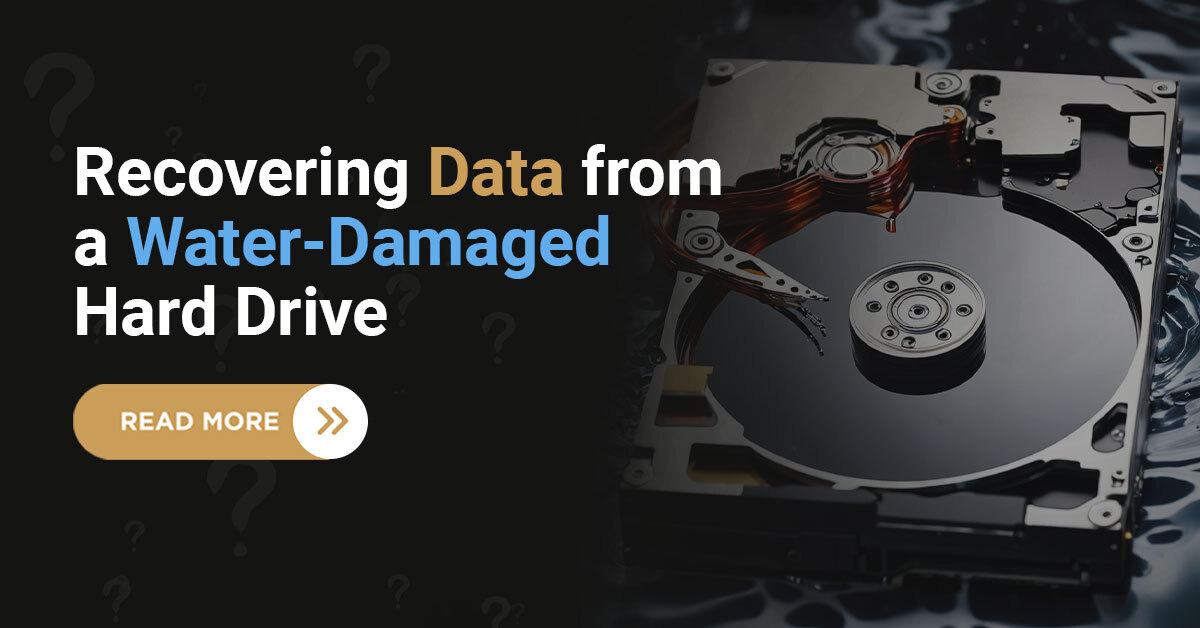Have you ever plugged in your pen drive, only to see an error message stating, ‘USB device not recognized‘ or ‘Pen Drive Corrupted‘? It’s frustrating, isn’t it? Many of us depend on pen drives for quick data transfers and backups, but they can become corrupted due to various reasons.
In this blog, we’ll explore why pen drives get corrupted, how you can recover your lost data, and ways to prevent such issues in the future.

I am a Senior Technical Writer with over 8 years of expertise in Data Recovery. My passion for helping users recover their valuable data and protect their devices inspired me to write this article. Over the years, I have helped countless individuals and businesses retrieve lost information due to pen drive corruption and other data failures.
Common Reasons Why a Pen Drive Gets Corrupted
Several factors can lead to pen drive corruption. Here are some of the most common causes:
1. Improper Ejection – Removing the pen drive without safely ejecting it can lead to file system corruption.
2. Virus or Malware Attacks – Connecting your pen drive to infected systems can corrupt its files.
3. Bad Sectors – Continuous usage and ageing can create bad sectors, making data unreadable.
4. Power Surges – Sudden voltage fluctuations during data transfer can damage the pen drive.
5. File System Errors – Using an incompatible file system or abrupt interruptions while formatting can cause corruption.
6. Physical Damage – Water exposure, heat, or physical impact can damage the USB circuit board.
7. Manufacturing Defects – Some low-quality or fake pen drives have inherent defects leading to corruption.
How to Recover Data from a Corrupted Pen Drive?
If your pen drive gets corrupted, don’t panic! Here are some effective methods to recover your lost data:
1. Try Using Another Computer
Sometimes, the issue might be with your computer rather than the pen drive. Try connecting it to another system to check if it is accessible.
2. Use Built-in Windows Tools
Windows provides built-in tools to repair a corrupted pen drive:
Run CHKDSK Command:
Press Win + R, type cmd, and hit Enter.
Type chkdsk X: /f (replace ‘X’ with your pen drive letter) and press Enter.
Wait for the process to complete and check if your drive is working.
Use Windows Error Checking Tool:
Open This PC and right-click on your pen drive.
Click Properties > Tools > Check under the ‘Error checking’ section.
3. Format the Pen Drive and Restore Data
If the above methods fail, you might need to format your pen drive and restore data from a backup:
Right-click on your pen drive and select Format.
Choose FAT32 or NTFS file system and click Start.
Restore files from your backup.
Market Facts and Pros/Cons of Using a Pen Drive
Market Facts
The global USB flash drive market is expected to reach USD 10.5 billion by 2027.
80% of businesses still depend on USB drives for quick data transfers.
Fake USB drives make up nearly 20% of online sales, leading to increased failure rates.
Pros of Using a Pen Drive
Portable and lightweight
Fast data transfer speeds
Affordable and widely available
Works across multiple devices
Cons of Using a Pen Drive
Prone to corruption and data loss
Limited lifespan due to wear and tear
Easy to misplace due to small size
Vulnerable to malware and security threats
Did You Know?
A single USB drive can hold up to 2TB of data, which is equivalent to over 500,000 songs or 250 HD movies!
How to Prevent Pen Drive Corruption?
To avoid losing your important files, follow these best practices:
Always eject safely before removing the pen drive.
Use antivirus software to scan the USB drive regularly.
Avoid using the pen drive on multiple devices to reduce the risk of malware.
Store the pen drive in a cool, dry place to prevent physical damage.
Back up your data regularly to avoid permanent loss.
Conclusion
Pen drive corruption is a common problem, but it can be prevented and recovered with the right approach. By following proper usage practices and using recovery tools when needed, you can protect your valuable data. Have you ever faced a corrupted pen drive issue? How did you recover your data? Share your thoughts in the comments below!
If you’re struggling with data loss, don’t worry—Techchef’s expert Pen Drive Data Recovery services are here to help. Call now to book a free consultation and get your data back safely!
Frequently Asked Questions (FAQs)
1. How can I check if my pen drive is corrupted?
If your pen drive is not recognized, shows an error message, or fails to open, it may be corrupted. Running the CHKDSK command or using the Windows error-checking tool can help diagnose the issue.
2. Can a corrupted pen drive be repaired?
Yes! You can use built-in Windows tools or format the drive (as a last resort) to repair a corrupted pen drive.
3. Is formatting the only way to fix a corrupted pen drive?
No. Formatting should be the last option. Try using the CHKDSK command before opting for formatting.
4. How long does a pen drive last?
A high-quality pen drive can last 5-10 years, but its lifespan depends on usage and handling.
5. Why does my pen drive keep getting corrupted frequently?
Frequent corruption may be due to improper ejection, malware infections, power surges, or using low-quality USB drives.